Day: July 1, 2025
-

Mastering WordPress Plugin Development for Custom Functionality
WordPress, a versatile and fully customizable content management system, powers a significant portion of the world’s websites. However, as your website grows and your needs become more specific, you might find that the built-in features of WordPress are not enough. This is where plugins come in. As a web developer and WordPress expert, I have…
-
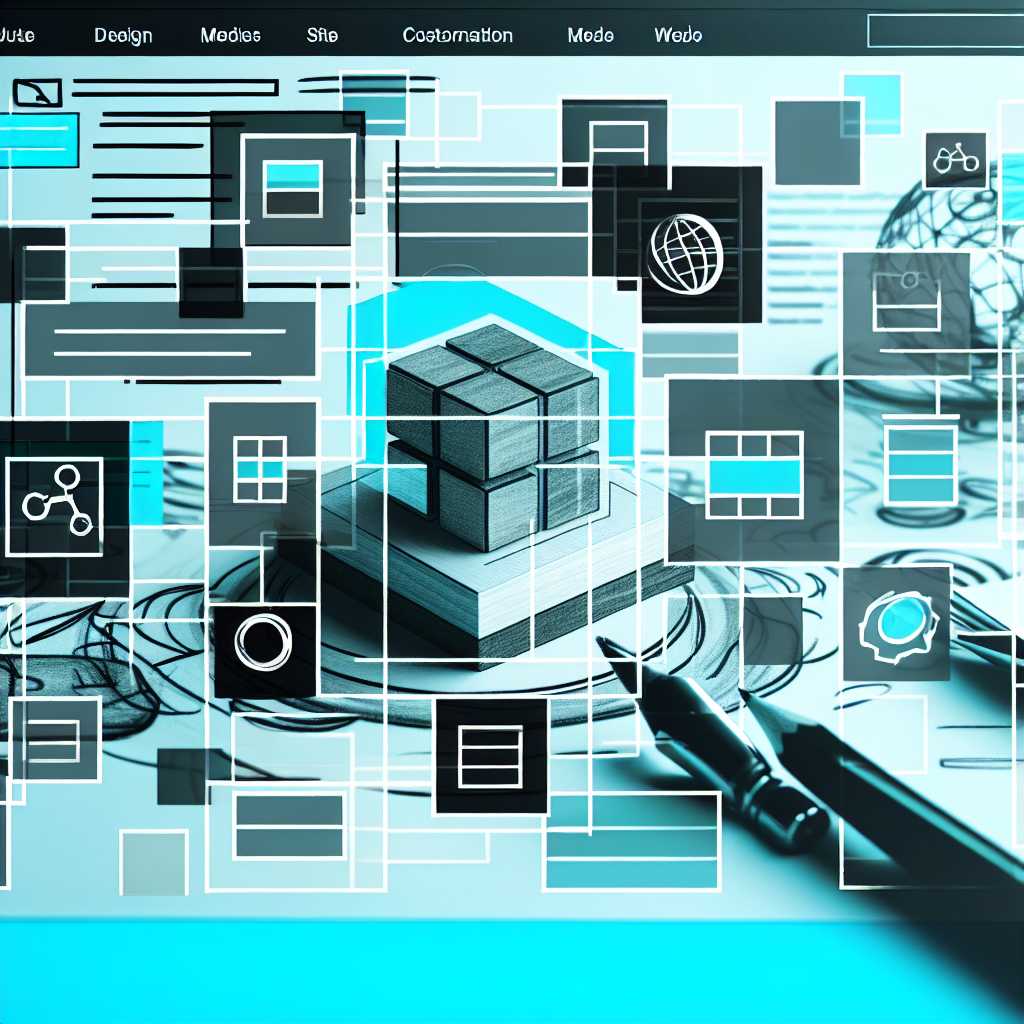
Harnessing the Power of Block Themes in WordPress Site Editor
As a web developer passionate about enhancing WordPress sites, I’m always on the lookout for new features that offer significant value to developers and end-users alike. One of the most transformative features to emerge in recent years is the Site Editor, formerly known as the Full-Site Editing (FSE) experience. In today’s article, we delve into…
