Day: July 3, 2025
-
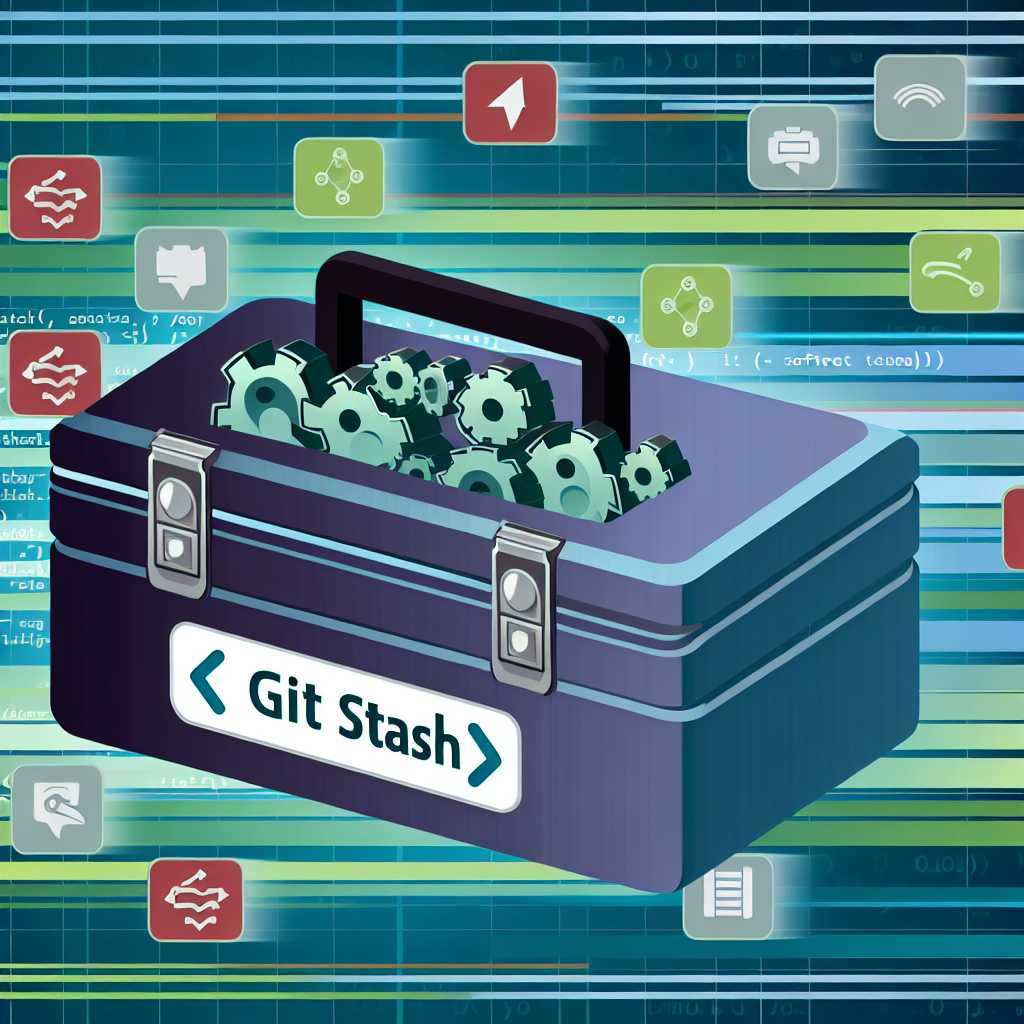
Git Stash: A Developer’s Secret Weapon
In the fast-paced world of software development, there are moments when you find yourself knee-deep in code, conflicted between saving work or reverting to tackle an urgent task. Often, approaching a solution involves experimentation, testing, and sometimes even a bit of creative chaos. But what happens when, mid-experiment, you encounter a need to switch tasks…
-

Optimizing Apache Web Server for Peak Performance
Apache, a widely-used web server software, is renowned for its flexibility and robust features. When configured correctly, Apache can handle vast numbers of requests with high efficiency. As a software engineer specializing in running Linux servers, I’ve spent considerable time optimizing Apache configurations to best serve web services. In this article, I’ll walk you through…
-

Networking WordPress Sites: A Comprehensive Guide to Multisite Configuration
In the dynamic world of WordPress development, the ability to efficiently manage multiple sites from a single dashboard is invaluable. This is where the WordPress Multisite feature comes into play. Networking WordPress sites together can bring numerous benefits, from streamlined administration to shared access to themes and plugins. In this article, we’ll delve into the…
