Day: July 4, 2025
-

Optimizing WordPress Performance: Essential Strategies for Faster Sites
As a web developer specializing in WordPress, I often encounter sites that struggle with slow load times and unresponsive interfaces. In today’s article, I’ll share actionable strategies to optimize your WordPress website’s performance, improving both user experience and search rankings. 1. Choose Lightweight Themes and Plugins Heavy themes and overloaded plugins can dramatically slow your…
-

Unlocking the Power of Git Aliases: Work Smarter, Not Harder
As a software engineer who loves efficiency, I’ve learned that every saved keystroke counts. For Git users, Git aliases present a simple yet powerful way to streamline daily workflows, save time, and even minimize repetitive typing. In today’s article, I’ll introduce you to the world of Git aliases, show you how to set them up,…
-
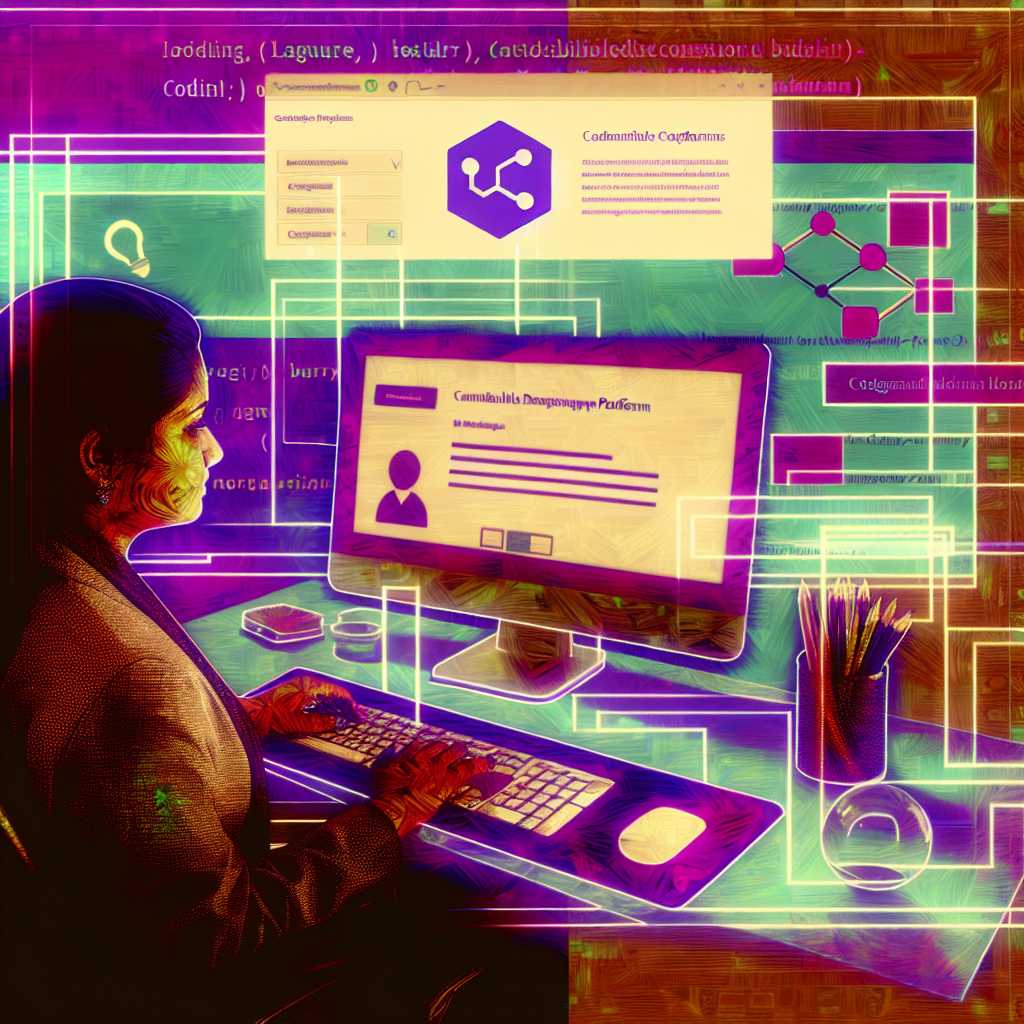
A Developer’s Guide to the WordPress Site Editor
The WordPress Site Editor is a game-changer for both developers and site administrators. With the advent of Full Site Editing (FSE) in WordPress 5.9, the traditional approach of customizing themes and layouts has drastically shifted. In this article, we’ll dive into what the Site Editor is, how it revolutionizes the web development workflow, and practical…
-

Handling Exceptions Gracefully in FastAPI
FastAPI is an incredibly fast and modern web framework for building APIs with Python 3.7+—and it’s gaining traction for all the right reasons. Among its standout features is the ease with which custom exception handling can be implemented. Proper exception handling ensures that your application can provide meaningful error messages and actionable responses instead of…
