The WordPress Site Editor is a game-changer for both developers and site administrators. With the advent of Full Site Editing (FSE) in WordPress 5.9, the traditional approach of customizing themes and layouts has drastically shifted. In this article, we’ll dive into what the Site Editor is, how it revolutionizes the web development workflow, and practical tips for getting the most out of it.
What is the WordPress Site Editor?
The Site Editor brings full control of your website’s layout, structure, and even global elements like headers and footers—all within the familiar WordPress dashboard. Powered by blocks, you can now visually edit templates and template parts, providing site-wide customization with minimal or no custom code.
Key Features and Benefits
1. Visual Template Editing:
- Modify page, post, archive, and single templates directly.
- Preview changes in real-time before publishing.
2. Global Styles:
- Customize typography, colors, and layout from one interface, applying changes across your whole site.
- Make brand-wide customizations without touching CSS files.
3. Reusable Template Parts:
- Design and reuse components like headers, footers, and sidebars.
- Update once, and reflect changes site-wide.
4. Block-Based Everything:
- Use core blocks and custom blocks for content, layouts, and functionality.
- Extend the editor with block plugins for even more flexibility.
Developer Workflow Tips
1. Leverage Block Themes:
To take full advantage of the Site Editor, use or create block themes (themes built for FSE). These themes are structured around HTML templates and the theme.json file for global settings.
2. Custom Blocks:
Expand what you can do in the Site Editor by building custom blocks using JavaScript (React) or dynamic blocks with PHP for server-side rendering.
3. Version Control:
Store theme and template part changes in your version control system (like Git) by managing code files directly, especially when collaborating or deploying changes to multiple environments.
Best Practices
- Develop and test locally before pushing changes live.
- Use child themes for customizations to ensure future compatibility.
- Document template parts and block usage for your team or clients.
Conclusion
The WordPress Site Editor lowers the barrier for customizing websites but also empowers developers to create even more sophisticated themes and layouts. Embrace this new workflow to deliver flexible, future-proof WordPress sites.

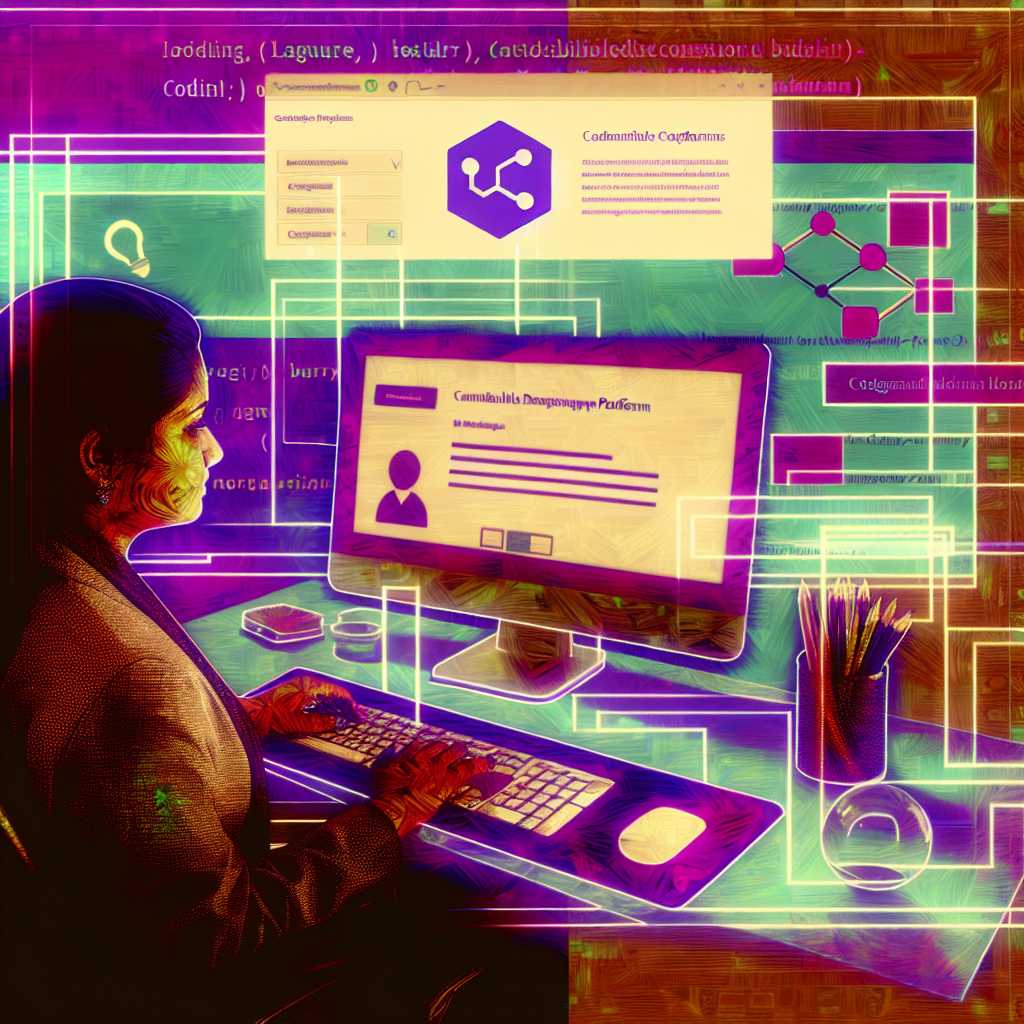
Leave a Reply