On Linux servers, the command line is king—and as you work in a Unix environment, your command history becomes an invaluable asset. Yet, many sysadmins and developers aren’t aware of the subtle (and not-so-subtle) differences in how shells like Bash, Zsh, and others manage their history files. This article explores how history management works across common shell environments, with a focus on Bash, and offers tips for boosting security and efficiency on your server.
Bash: The Most Common Shell
The Bourne Again SHell (Bash) is the default shell for many Linux distributions. Its history management is robust and highly configurable:
- History File: Bash stores your command history in
~/.bash_history, though this can be customized by setting the$HISTFILEvariable. - Session and File: Commands are kept in RAM until you exit the shell; then, they are written to the history file. You can force an update with the
history -aandhistory -wcommands. - Concurrency: Before Bash 5, concurrent (simultaneous) sessions could overwrite history. Modern versions support the
histappendoption (shopt -s histappend) and thePROMPT_COMMAND="history -a; history -n"trick to avoid losing commands between sessions. - Configuration: Variables like
HISTSIZE(in-memory size) andHISTFILESIZE(on disk) define limits. Sensitive data can be excluded with theHISTIGNOREandHISTCONTROLvariables.
Zsh: Feature-Rich History
Zsh has a more advanced history system, and it’s become popular for its customization:
- Default File: Zsh saves history in
~/.zsh_history. - Incremental Updates: Zsh writes each command immediately (with the
INC_APPEND_HISTORYoption), preventing loss between sessions. - Shared History: Use
setopt SHARE_HISTORYto synchronize history across all running sessions in real time.
Other Shells: sh, ksh, fish
- sh/dash: Basic Bourne dashboards (like /bin/sh or dash) typically lack user-specific history.
- ksh (KornShell): Similar to Bash, but with different default paths (e.g.,
~/.sh_history). - fish: The Friendly Interactive Shell stores history in a human-readable YAML file (
~/.local/share/fish/fish_history), auto-updating as you go.
Tips for Effective History Management
- Don’t Log Sensitive Data: Set
HISTCONTROL=ignorespaceand start sensitive commands with a space, or configureHISTIGNOREto skip certain patterns (like*password*). - Increase Size Limits: Bump up
HISTSIZEandHISTFILESIZEfor longer recall. - Clear or Edit History: Use
history -d <line_number>(Bash) to delete problematic entries, or simply edit the history file. - Search Efficiently: Press Ctrl+R for reverse search, or use
grepon your.bash_historyfor deeper dives.
Conclusion
Different shells have different philosophies and defaults for history management, and understanding these subtleties is key for both productivity and security. Whether you’re tailoring .bashrc or .zshrc, a little configuration goes a long way. Master your shell history, and you’ll become a more effective sysadmin or developer—one command at a time.

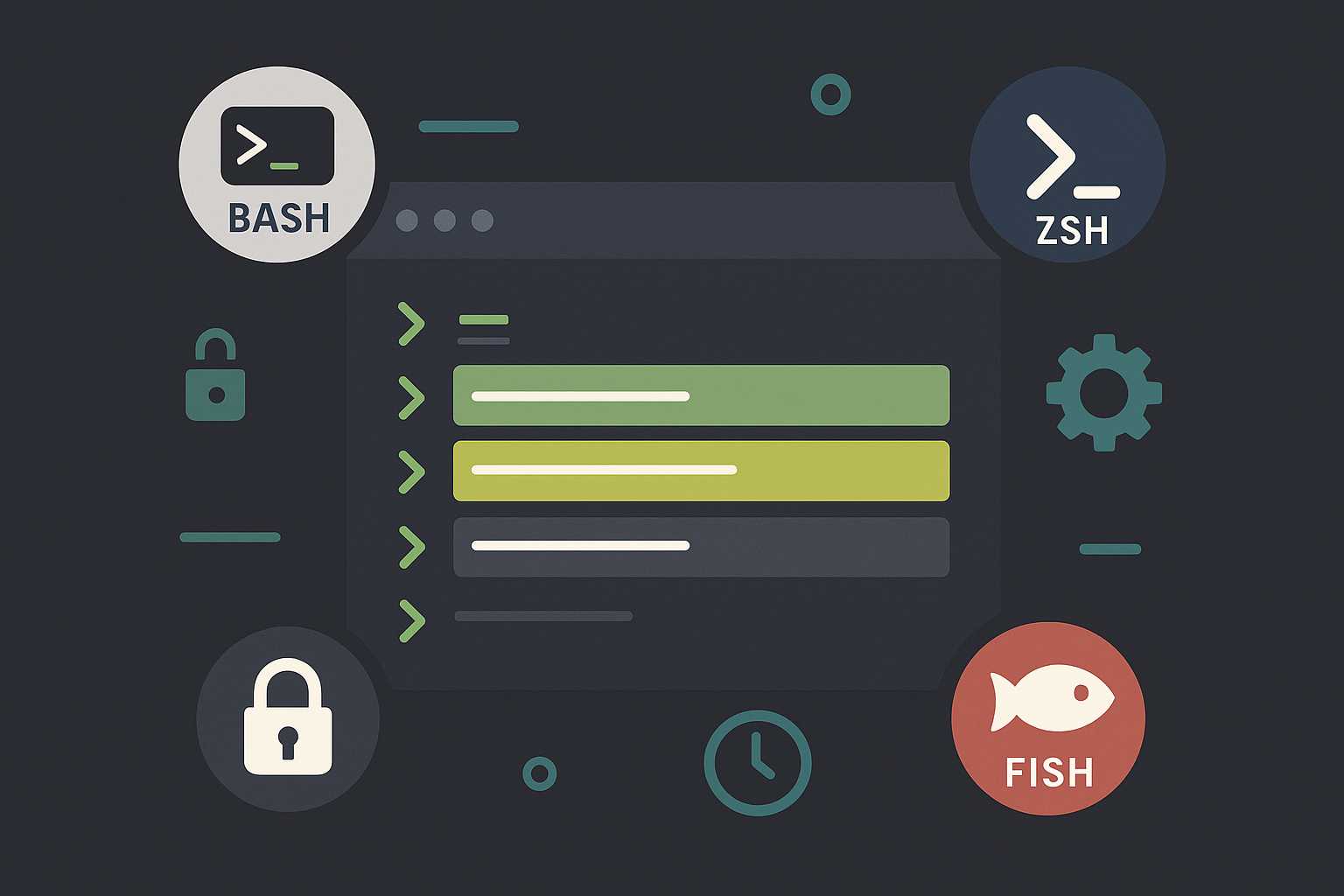
Leave a Reply