As a Linux server administrator, keeping track of your Apache Web Server’s activity and performance is essential. Apache’s robust logging facilities (access and error logs) can hold crucial information about visitor traffic, possible attacks, and performance bottlenecks. But those log files can grow massive — so reading them efficiently from the command line is a must-have skill for every sysadmin. In this article, I’ll run through some of the most effective command-line techniques for analyzing Apache logs.
Locating Apache Log Files
By default, Apache keeps log files in /var/log/apache2/ (Debian/Ubuntu) or /var/log/httpd/ (CentOS/RHEL). Typical files are:
access.log: Every request to your server.error.log: Errors and diagnostic messages.
Basic Log Viewing
To check the most recent log entries:
tail -n 50 /var/log/apache2/access.log
The above displays the last 50 lines. To watch updates in real time (e.g., as traffic comes in):
tail -f /var/log/apache2/access.log
Filtering Log Entries
Let’s say you’re concerned about a particular IP or URL. You can filter log entries like so:
grep "203.0.113.42" /var/log/apache2/access.log
Or, to find out which URLs were most requested:
awk '{print $7}' /var/log/apache2/access.log | sort | uniq -c | sort -nr | head -20
This command breaks down as follows:
awk '{print $7}'extracts the request path.sort | uniq -cgroups and counts each URL.sort -nrsorts them by popularity.head -20shows the top 20.
Spotting Errors Quickly
Error logs are invaluable for debugging. To see the last few error messages:
tail -n 100 /var/log/apache2/error.log
To find all lines containing “segfault” (a sign of a potentially serious bug):
grep segfault /var/log/apache2/error.log
Summarizing Traffic by Status Code
Want a quick traffic health-check? This command shows the most common HTTP responses:
awk '{print $9}' /var/log/apache2/access.log | sort | uniq -c | sort -nr
The $9 field is HTTP status (e.g., 200, 404, etc.).
Advanced: Combining Tools for Insight
You can chain commands for deeper insights. For example, to see which IPs are generating the most 404 (Not Found) errors:
grep ' 404 ' /var/log/apache2/access.log | awk '{print $1}' | sort | uniq -c | sort -nr | head
Tips for Handling Huge Logs
- Consider using
zcat,zgrep, orzlesson rotated and compressed logs (ending in.gz). - Use
sedorawkto extract date ranges or fields if your logs get enormous.
Mastering these command-line techniques will make you more efficient at troubleshooting, spotting anomalies, and understanding visitor patterns. Apache’s logs are a goldmine — and with the CLI, you’ve got the right pickaxe.
Happy logging!
Lenny

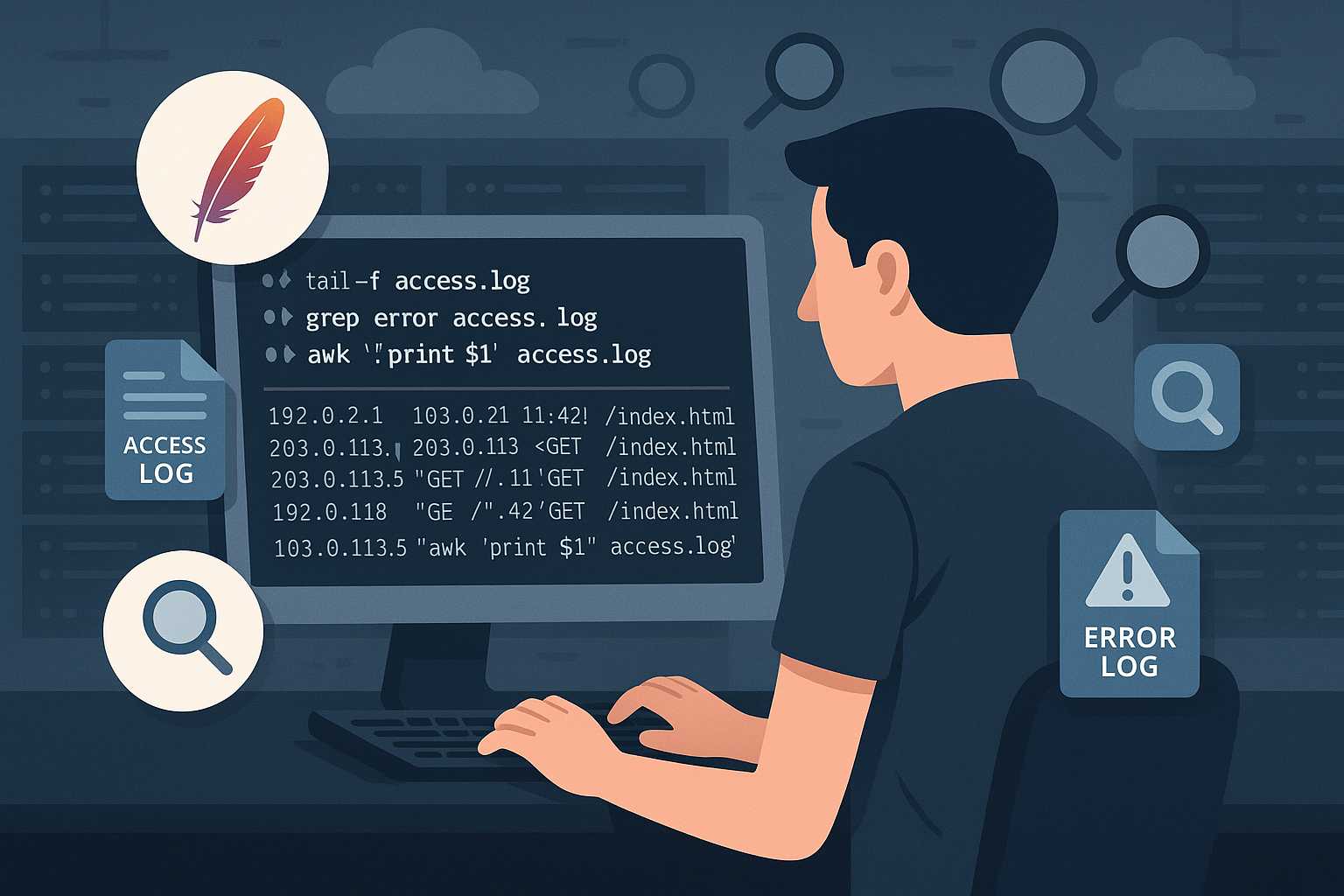
Leave a Reply