Artificial intelligence is transforming the way we interact with users, providing conversational interfaces that feel natural and intuitive. As a web designer passionate about Material Design and modern Angular workflows, I’ll walk you through styling and building an advanced AI chatbot using the best of today’s web technologies.
1. Planning the Chatbot’s Architecture
First, identify your chatbot’s purpose—customer support, lead generation, or something else. Choose an AI backend such as OpenAI’s GPT, Google Dialogflow, or Microsoft’s Bot Framework. This example will focus on the frontend, assuming your bot logic is accessible via API.
2. Setting Up an Angular Project
Create a new Angular app using the CLI. Install Angular Material for rapid, stylish UI development:
ng new ai-chatbot
cd ai-chatbot
ng add @angular/material
Choose a theme that matches your brand—or customize it in styles.scss by modifying Material’s color variables.
3. Designing the Chat Interface
Use Angular Material’s mat-card, mat-form-field, mat-list, and mat-input for the chat UI. Structure your messages as a scrollable list, distinguishing between user and bot responses using Material’s elevation, padding, and avatars.
<mat-card class="chatbot-container">
<mat-list>
<mat-list-item *ngFor="let msg of messages" [ngClass]="msg.from">
<img matListAvatar [src]="msg.avatar">
<div matLine>{{ msg.text }}</div>
</mat-list-item>
</mat-list>
<mat-form-field>
<input matInput [(ngModel)]="userInput" (keyup.enter)="send()" placeholder="Type your message...">
</mat-form-field>
<button mat-raised-button color="primary" (click)="send()">Send</button>
</mat-card>
Style the chat bubbles in chatbot.component.scss using SCSS for flexibility:
.user {
background: $mat-blue-100;
text-align: right;
}
.bot {
background: $mat-grey-200;
text-align: left;
}
4. Integrating AI Responses
Use Angular’s HttpClient to send user messages to the AI backend and append responses to the messages array. Consider handling typing indicators and error states for a natural conversational flow.
5. Enhancing with Material Design
Leverage Material Design’s guidelines:
- Use sufficient white space for readability.
- Animate new messages or typing indicators.
- Make sure the color contrast is accessible.
- Add voice input with
@angular/material/iconand the Web Speech API for extra polish.
6. Going Further
- Add markdown or rich media parsing for varied bot replies.
- Support dark mode by toggling themes.
- Utilize dialog and chips for quick reply options.
Conclusion
By combining Angular, Material Design, and an AI backend, you can deliver a streamlined, visually appealing chatbot that delights users. Great chatbot experiences are not just smart—they’re beautiful and accessible too.

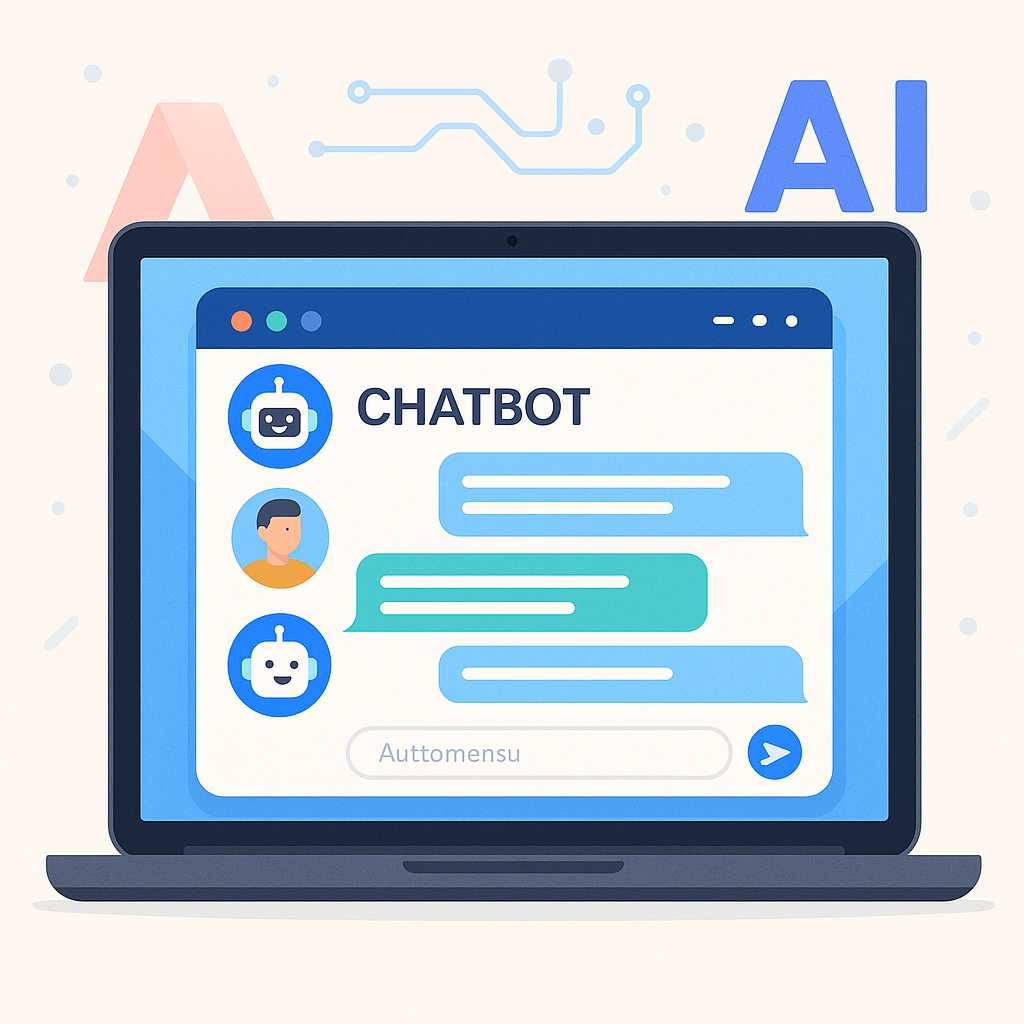
Leave a Reply