WordPress theme development has evolved rapidly with the advent of Full Site Editing (FSE) and block-based themes. One of the most powerful yet sometimes overlooked tools in this modern workflow is the theme.json file. If you’re looking to streamline and standardize the look, feel, and behavior of your WordPress sites or client projects, understanding theme.json is essential.
What is theme.json?
Introduced in WordPress 5.8, theme.json is a configuration file that allows theme authors to define global styles, settings, and CSS custom properties for their themes. Unlike traditional approaches—where developers relied on a mix of PHP, CSS, and customizer options—theme.json provides a centralized, declarative way to manage nearly all aspects of a site’s appearance and editor experience.
Core Benefits
- Centralized Control: Define typography, color palettes, spacing, and layout options from a single file.
- Editor Consistency: Ensure the block editor mirrors frontend styling, reducing the chances of content looking different in edit mode versus on the live site.
- Performance Gains: By leveraging native block and style APIs, WordPress can optimize CSS output, resulting in less code bloat.
- Client-Safe Customization: Restrict or expand design controls per project needs (e.g., limiting color choices or enabling custom units), empowering editors without risking design integrity.
A Quick Example
Here’s a basic example of a theme.json file for a block theme:
{
"version": 2,
"settings": {
"color": {
"palette": [
{ "slug": "primary", "color": "#005ae0", "name": "Primary" },
{ "slug": "secondary", "color": "#ffcc00", "name": "Secondary" }
],
"custom": false
},
"typography": {
"fontSizes": [
{ "slug": "small", "size": "0.875rem", "name": "Small" },
{ "slug": "large", "size": "2.25rem", "name": "Large" }
]
},
"spacing": {
"padding": true,
"margin": true
}
},
"styles": {
"color": {
"background": "#fff"
},
"typography": {
"fontFamily": "Arial, sans-serif"
}
}
}
This file will:
- Set a custom color palette and disable custom colors,
- Add specific font size options,
- Enable layout controls for padding and margin,
- Establish site-wide default styles for background and font family.
Expanding Beyond the Basics
- Per-block Settings:
theme.jsonsupports block-specific configuration, allowing more nuanced customization. - Customizing the Editor: You can tailor the editor’s UI controls and defaults for content creators.
- Upgrading Classic Themes: Even if you’re not using a full block theme, adding a
theme.jsoncan enhance existing themes incrementally.
Best Practices
- Validate Your JSON: Syntax errors can be tricky to debug; always validate your JSON before uploading.
- Incremental Changes: Start simple and expand as you get comfortable—small adjustments can have a big impact.
- Stay Up-to-date: Each WordPress release often expands what
theme.jsoncan do. Check the latest documentation regularly.
Conclusion
Embracing theme.json can fundamentally improve how you build and manage WordPress sites, offering greater consistency, efficiency, and control. If you haven’t tried it yet, consider integrating theme.json into your next theme project for a more modern WordPress development experience.
— Presley

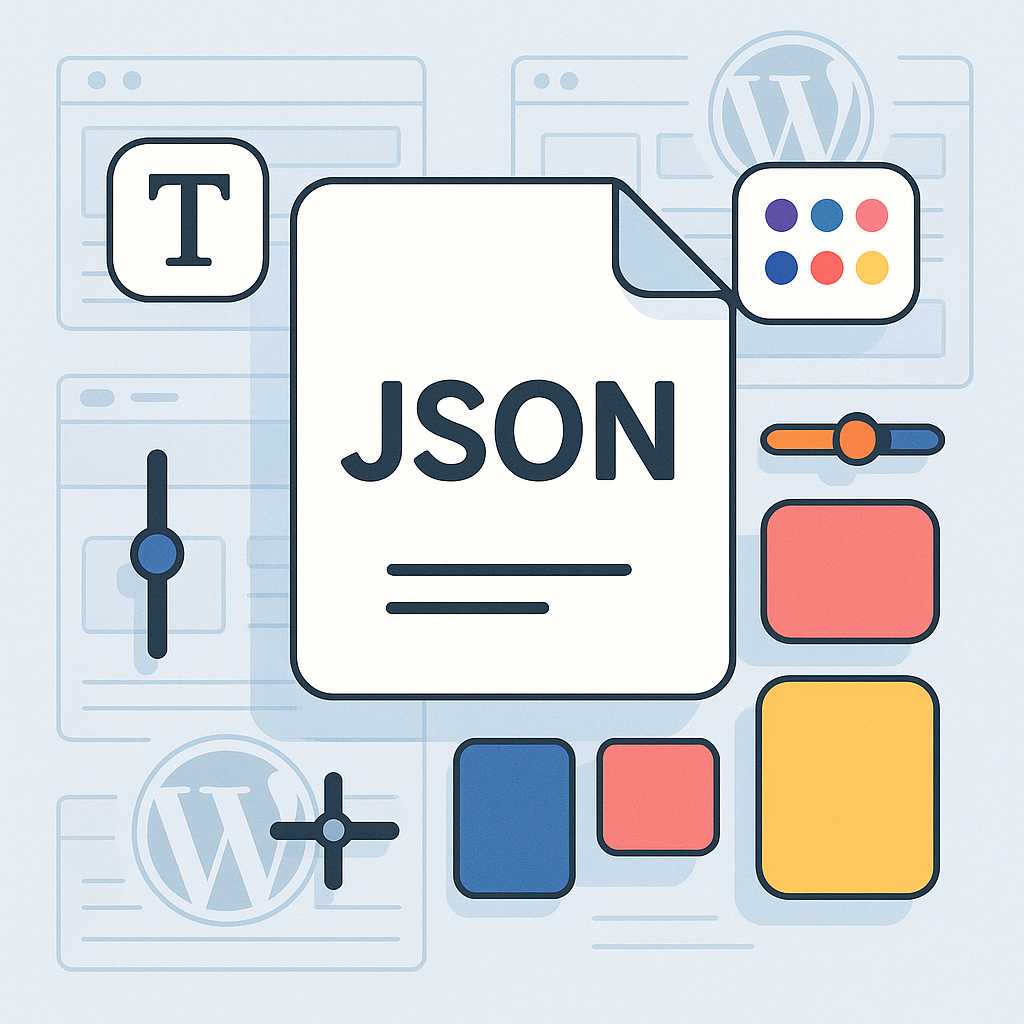
Leave a Reply