As your WordPress site grows, managing user access becomes crucial—especially if you’re developing complex projects, running a membership site, or collaborating with a large team. While WordPress ships with user roles and capabilities out of the box, customizing these can give you powerful flexibility over who can do what on your site. Today, I’ll show you how to fine-tune user roles and permissions for advanced workflows, harnessing both built-in functions and go-to plugins.
Understanding WordPress Roles and Capabilities
WordPress user management is built on two pillars: roles (author, editor, administrator, etc.) and capabilities (e.g., edit_posts, manage_options). Each role is essentially a bundle of capabilities. Customizing these lets you restrict or empower users as needed.
When to Customize Roles and Permissions
- Multi-author blogs: Prevent contributors from publishing unreviewed content.
- Membership sites: Create tiered access with custom member types.
- Client sites: Limit clients’ access to just what they need.
Customizing Roles Programmatically
Developers can tweak roles using functions like add_role(), remove_role(), and add_cap(). For example, to grant Editors the ability to manage plugins:
function add_plugin_management_to_editors() {
$role = get_role('editor');
$role->add_cap('activate_plugins');
$role->add_cap('install_plugins');
}
add_action('admin_init', 'add_plugin_management_to_editors');
Always make these changes in a custom plugin or your theme’s functions.php—preferably a plugin for portability and safety.
Plugin Solutions for Fine-Grained Control
If you prefer a UI-based approach, consider plugins like:
- Members by MemberPress: Easily edit, clone, or create new roles.
- User Role Editor: Offers deep capability management and even network-wide controls on multisite installs.
- Advanced Access Manager (AAM): Handles frontend, backend, and even content-level permissions.
Best Practices
- Backup first: Before altering roles, always back up your site.
- Principle of least privilege: Give users only the permissions they absolutely need.
- Document changes: Especially important for client hand-off or team development.
Wrapping Up
Custom user roles and permissions are the backbone of a scalable, secure WordPress site. Whether you hand-craft roles in code or manage with a plugin, understanding these tools will help deliver a site tailored exactly to your needs. If you have questions or techniques to share, drop them in the comments below!

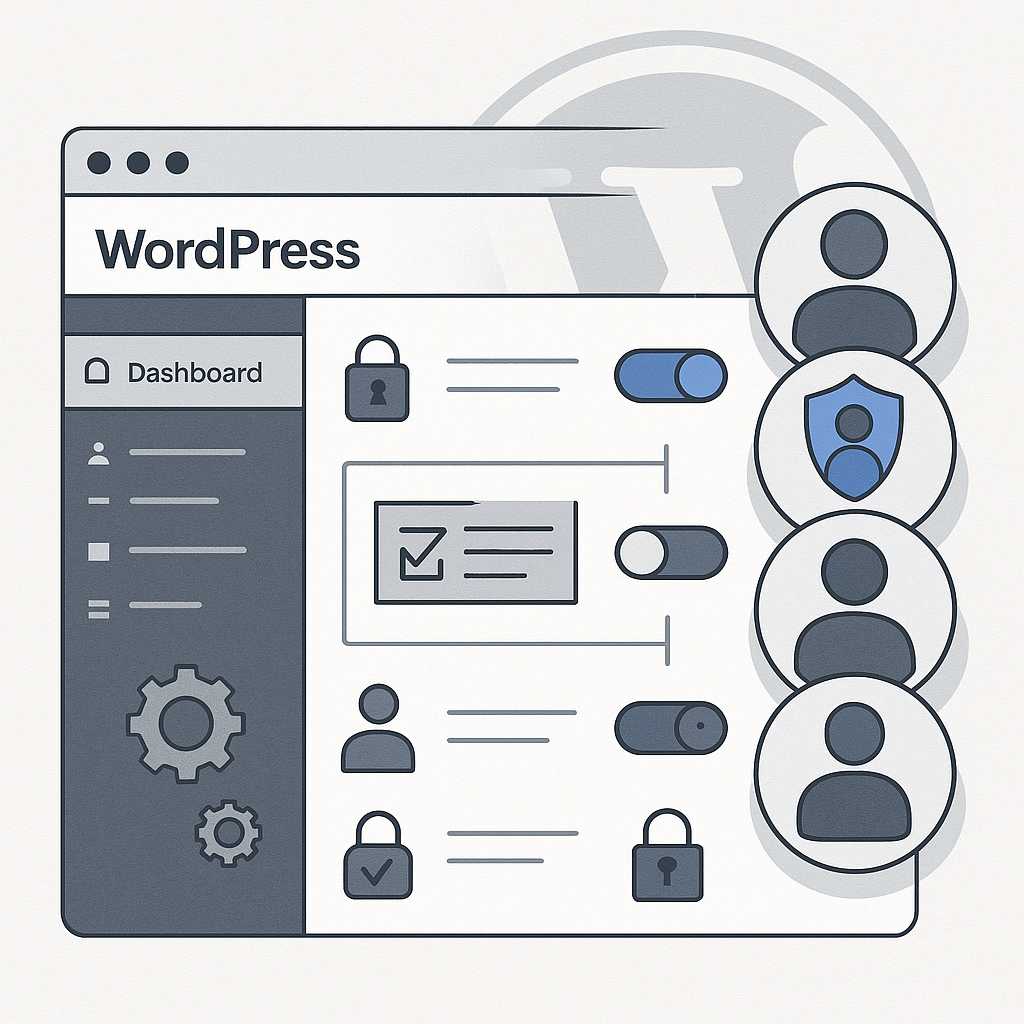
Leave a Reply