One of Drupal’s most powerful features is its fieldable content architecture. But even experienced site builders can get tripped up by the differences and interplay between "Form display" and "View display" settings for content types, users, and other entities. In this article, I’ll explain what these display concepts mean, why mastering them is essential, and share some practical tips for getting exactly the user experience you want—both in the back end and for your site visitors.
What Are Form and View Displays?
- Form display controls how fields are rendered and arranged when someone edits or creates an entity. This affects content editors, not the public.
- View display determines how those same fields appear when site visitors view the content (for every view mode: default, teaser, etc).
Both configurations allow you to:
- Control the order of fields
- Change how a field is rendered (using formatters or widgets)
- Hide fields as needed
Why Does This Matter?
It’s easy to overlook the differences, but well-designed form and view displays are crucial for usability and consistency. Separating these two lets you fine-tune the editorial experience (simplify forms, group or hide fields, adjust widgets) while offering visitors an optimal presentation (selecting display formatters, custom templates, field visibility, etc).
Pro Tips for Effective Field Displays
- Customize for Roles: With the Field Group module and Conditional Fields, you can tailor forms even more for different workflows.
- Leverage View Modes: Use custom view modes for different display scenarios (e.g., teasers, cards, search results) to reuse and adapt content efficiently.
- Use Field Groups/Layouts: Group related fields in both form and view displays. This is not only tidier but also improves both usability and logic grouping for editors.
- Optimize Widgets and Formatters: Select widgets (on forms) and formatters (on views) that make sense for each field—don’t stick with defaults. Image fields, taxonomy, addresses, and entity references have lots of options.
- Override with Twig: For pixel-perfect control, use Twig template overrides to further customize field and display output.
Quick How-To: Adjusting Field Displays
- Go to Structure > Content types (or Users, Taxonomy, etc), and click "Manage form display" or "Manage display."
- Drag and drop fields to your preferred order.
- Choose appropriate widgets (form) or formatters (view) from the drop-downs.
- Hit Save. Check both editing and public display to confirm the changes work.
Investing some time in thoughtful field display configuration pays off with easier content management and better front-end results. If you haven’t revisited these settings in a while, take a look—your editors and users will thank you!
— Drew

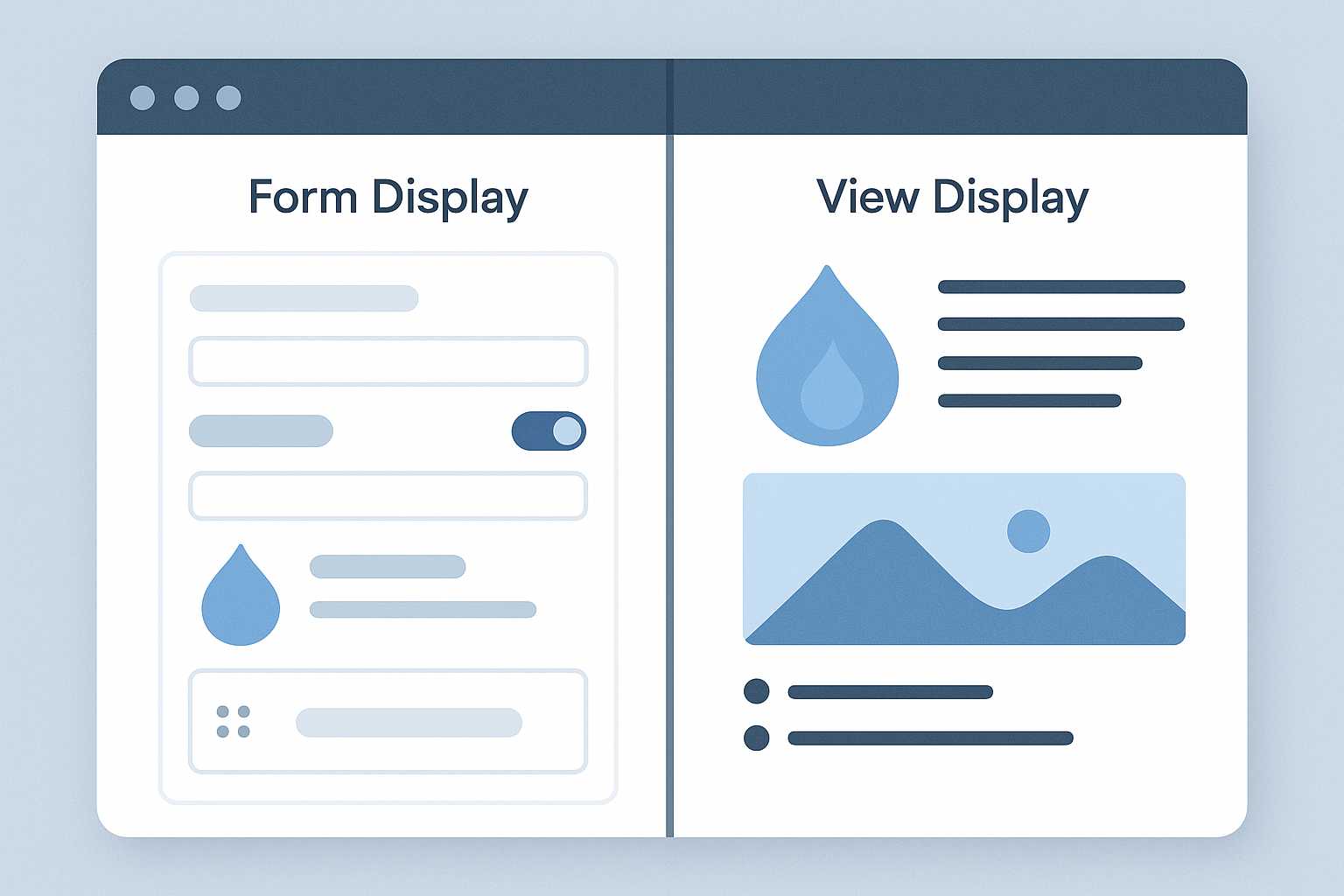
Leave a Reply