When you’re running a Linux server hosting web sites with Apache, seeing the dreaded “Failed to start Apache” error can be nerve-wracking, especially if you’re unsure where to begin troubleshooting. In this article, I’ll walk through a systematic way to debug and resolve Apache startup issues using only the command line.
1. Check the Status of Apache
Start with the basics:
sudo systemctl status apache2 # Debian/Ubuntu
sudo systemctl status httpd # CentOS/RHEL/Fedora
This command gives you a high-level view and may show immediate errors or hints as to why the service won’t start.
2. Inspect Apache’s Error Logs
Most problems are logged. Common log locations:
- Debian/Ubuntu:
/var/log/apache2/error.log - CentOS/RHEL:
/var/log/httpd/error_log
Use tail to watch real-time logs:
tail -f /var/log/apache2/error.log
Look for lines marked [error] or lines coinciding with your restart attempts.
3. Test Apache Configuration Syntax
A misconfigured Apache config file is a common cause for failures. Run:
sudo apachectl configtest
A message like Syntax OK is good. Anything else needs attention – the error output usually provides the file and line number.
4. Check for Port Conflicts
Apache needs access to its ports (typically 80 and 443). See if anything else is using them:
sudo netstat -tulpn | grep :80
sudo netstat -tulpn | grep :443
If another service is listed, stop it or reconfigure Apache to use open ports.
5. Examine the Permissions
Ensure Apache has permission to access its configuration files, document root, and log files:
ls -l /etc/apache2/
ls -l /var/www/html/
ls -l /var/log/apache2/
Look for any unusual ownership or permission bits.
6. Module and Syntax Issues
Misconfigured or missing modules can also prevent startup. The error log will point to missing modules or syntax errors inside included config fragments.
- Use
sudo apachectl -Mto list loaded modules. - Double check any recent config changes.
7. Last Resort: Roll Back Recent Changes
If you recently edited the config, try reverting to a saved backup. Or comment out recent additions and try restarting Apache again.
By methodically working through these command-line checks, you’ll often discover and resolve Apache startup problems quickly—minimizing downtime and frustration. Happy server tending!
— Lenny

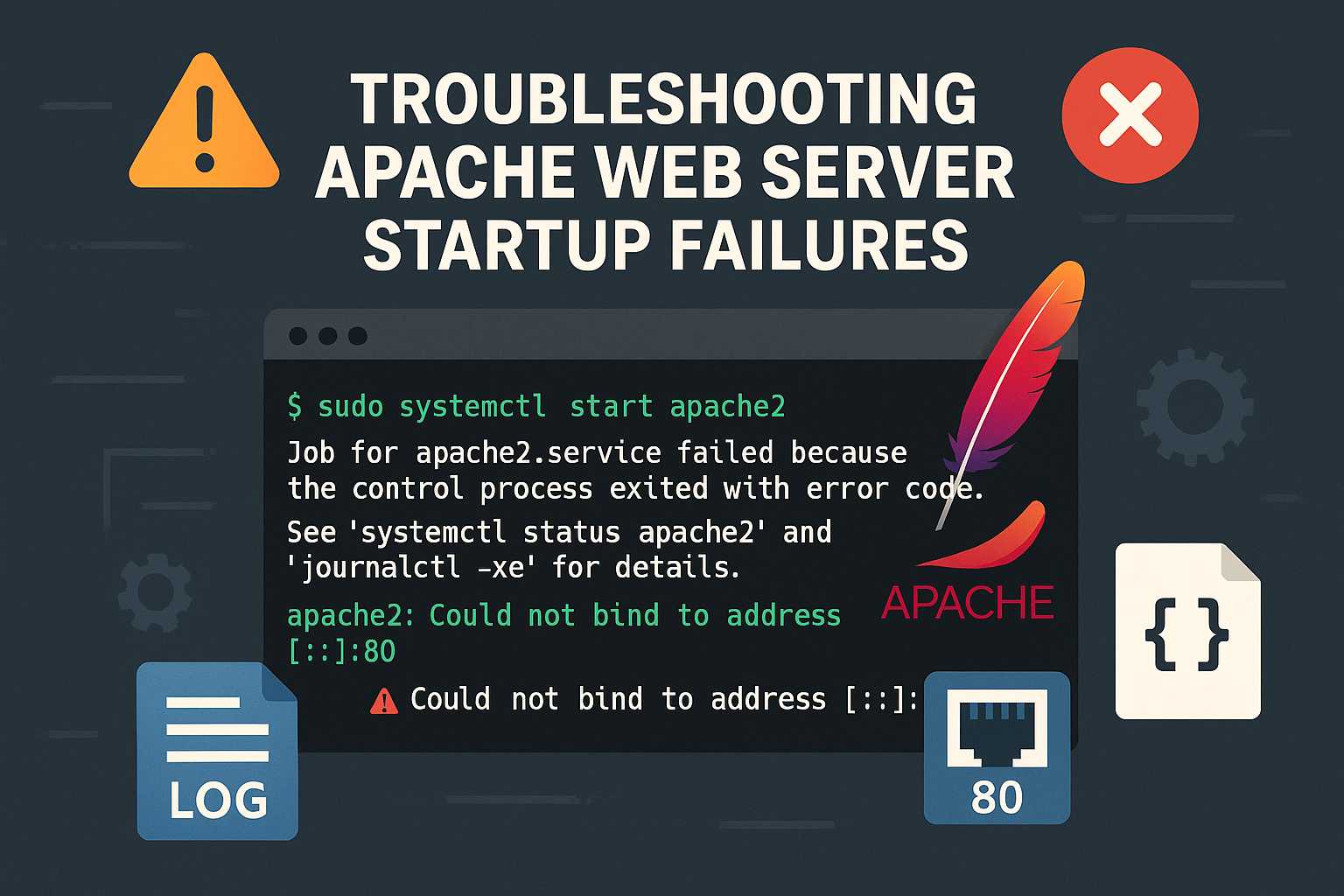
Leave a Reply