Author: Joe Git
-
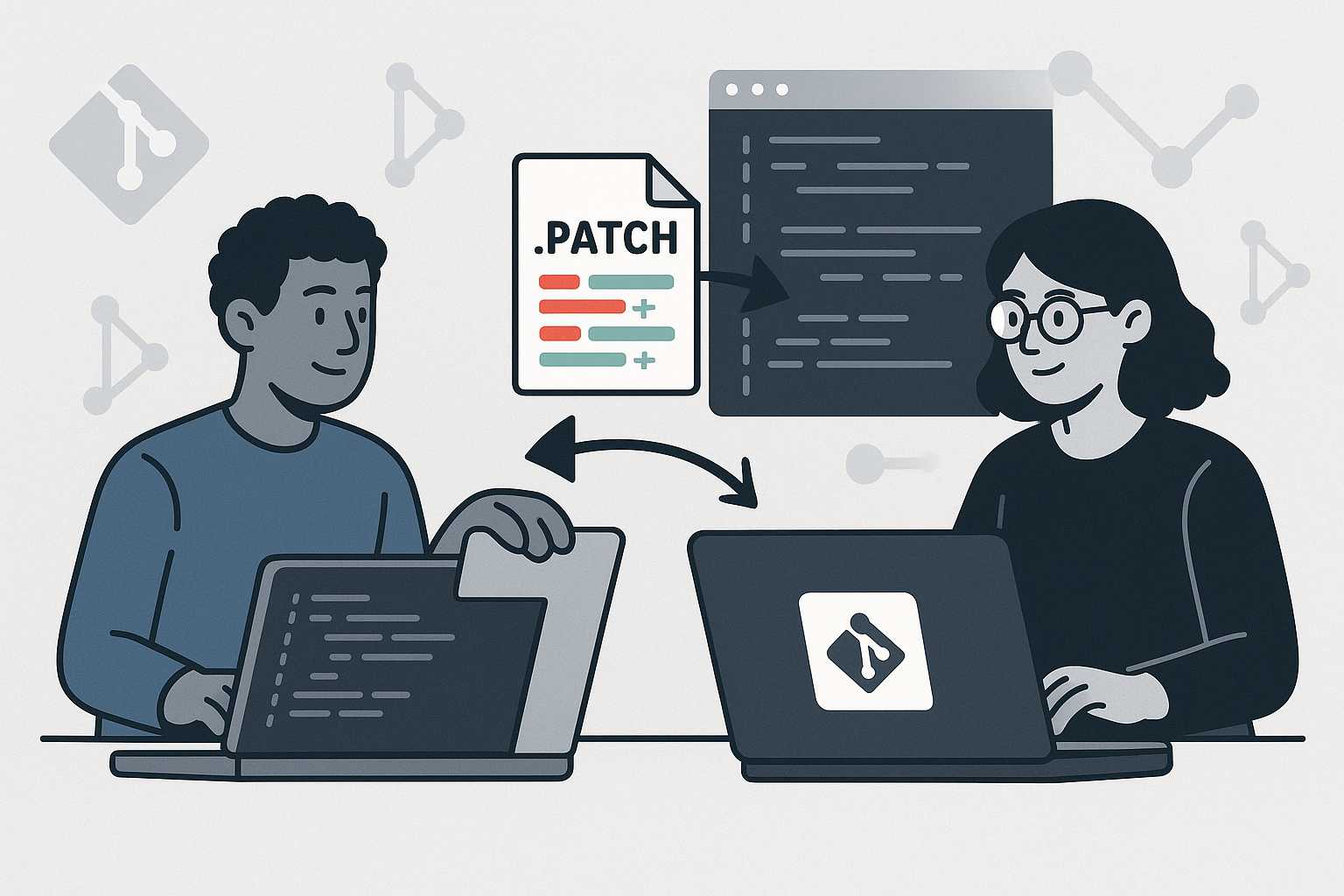
How to Use Git Patch Files for Efficient Code Reviews and Collaboration
If you’re working on a software team using Git, you might think of code reviews and collaboration as something that always requires pushing branches to a remote repository or using pull requests. But did you know there’s another powerful way to share changes—using patch files? Let me show you how patch files work, why they’re…
-

Rewriting Git History with Rebase: Clean Up Your Project Like a Pro
Git’s flexibility allows for powerful manipulation of your project’s history, and one of the best tools for tidying up a messy commit sequence is git rebase. Whether you’re working solo or as part of a large team, knowing when—and how—to safely rewrite history can make all the difference in readability and maintainability of your repository.…
-
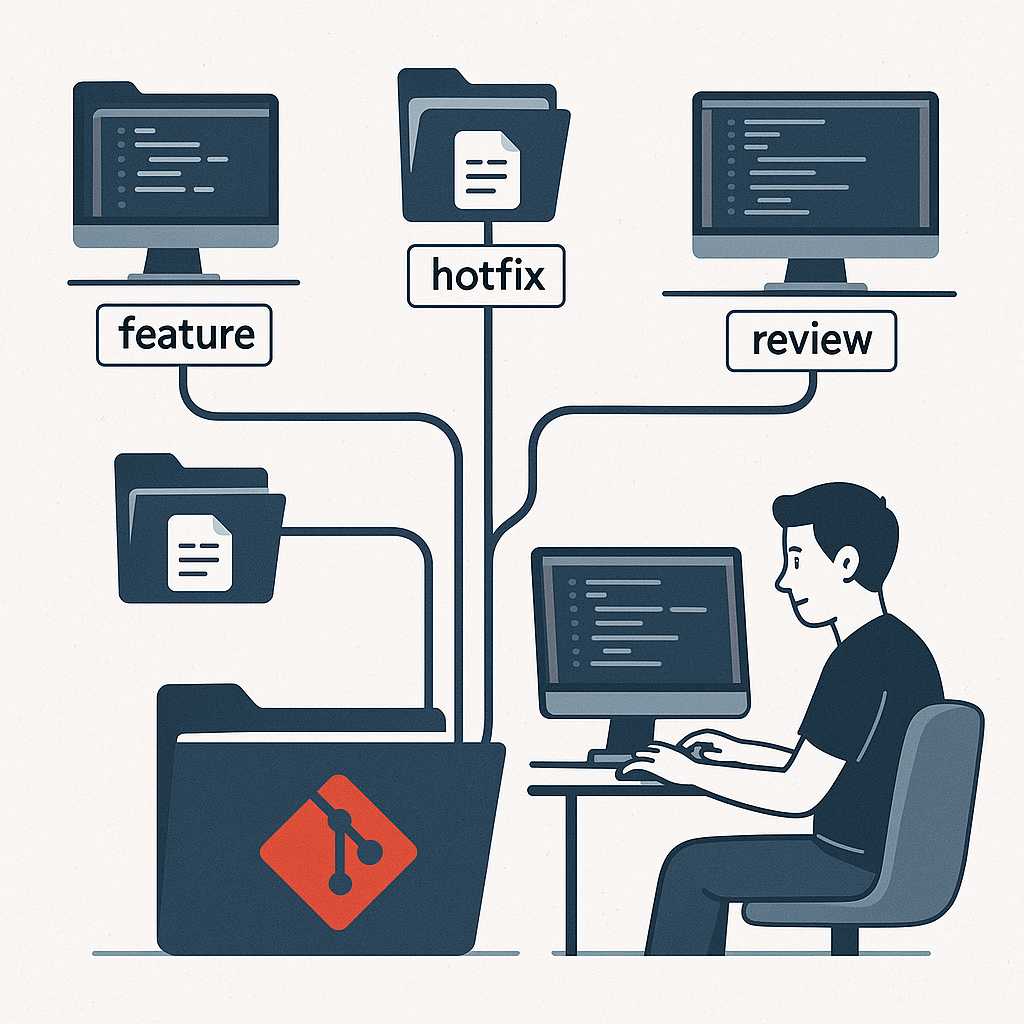
Git Worktrees: Effortlessly Manage Multiple Working Directories
Introduction If you’ve ever wanted to work on multiple features or bug fixes simultaneously without shuffling commits or constantly switching branches, Git’s worktree feature has your back. As a software engineer passionate about Git, I find git worktree indispensable for juggling diverse tasks and experiments in parallel—all within the same repository. In this article, I’ll…
-
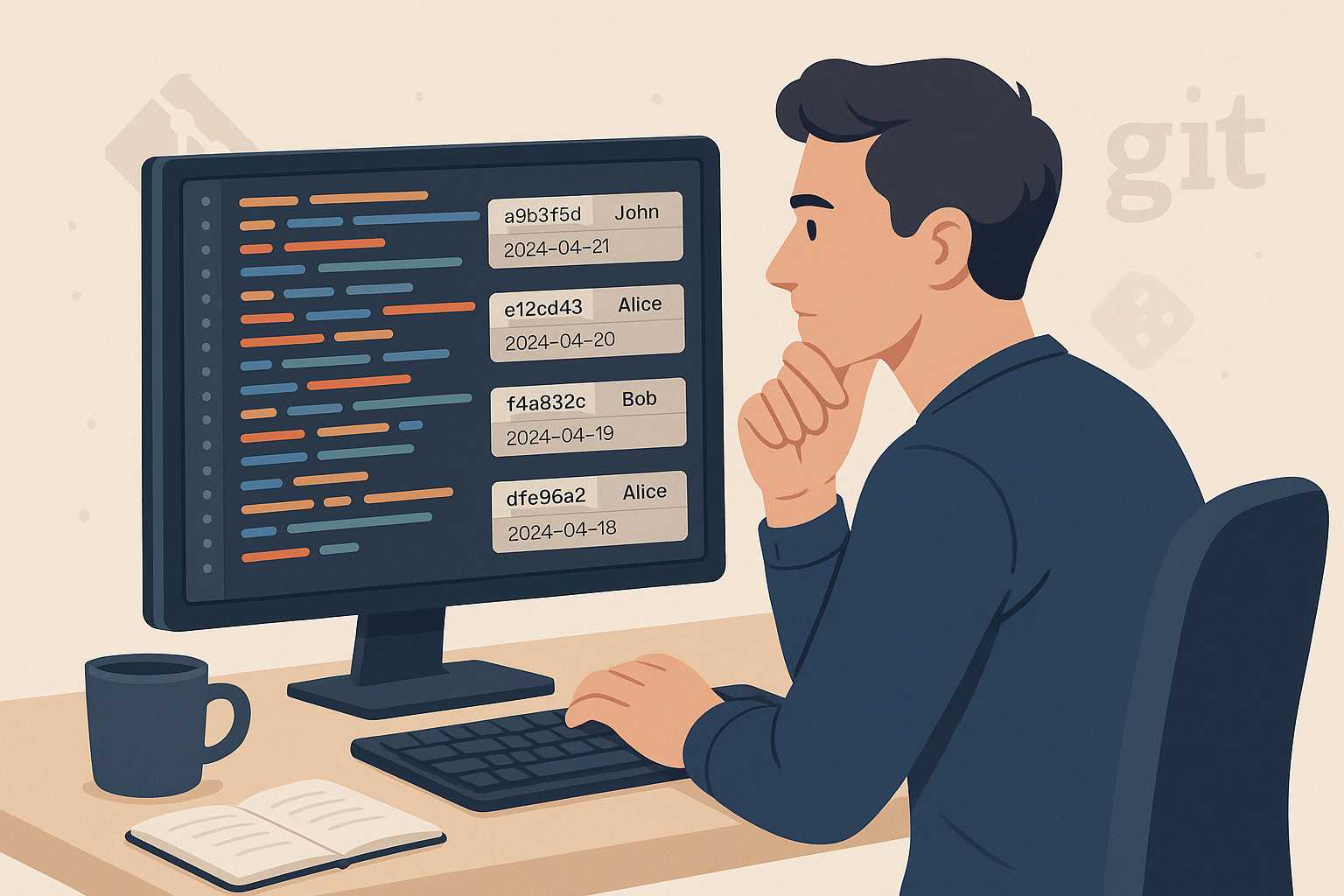
Mastering Git Blame: Trace Every Line’s History with Confidence
If you’ve ever wondered, "Who wrote this line of code?" or "When was this change introduced?", then git blame is the tool you need in your Git arsenal. As a software engineer, I’ve found git blame to be invaluable for tracking down bugs, understanding code history, and uncovering the reasons behind tricky lines of code.…
-
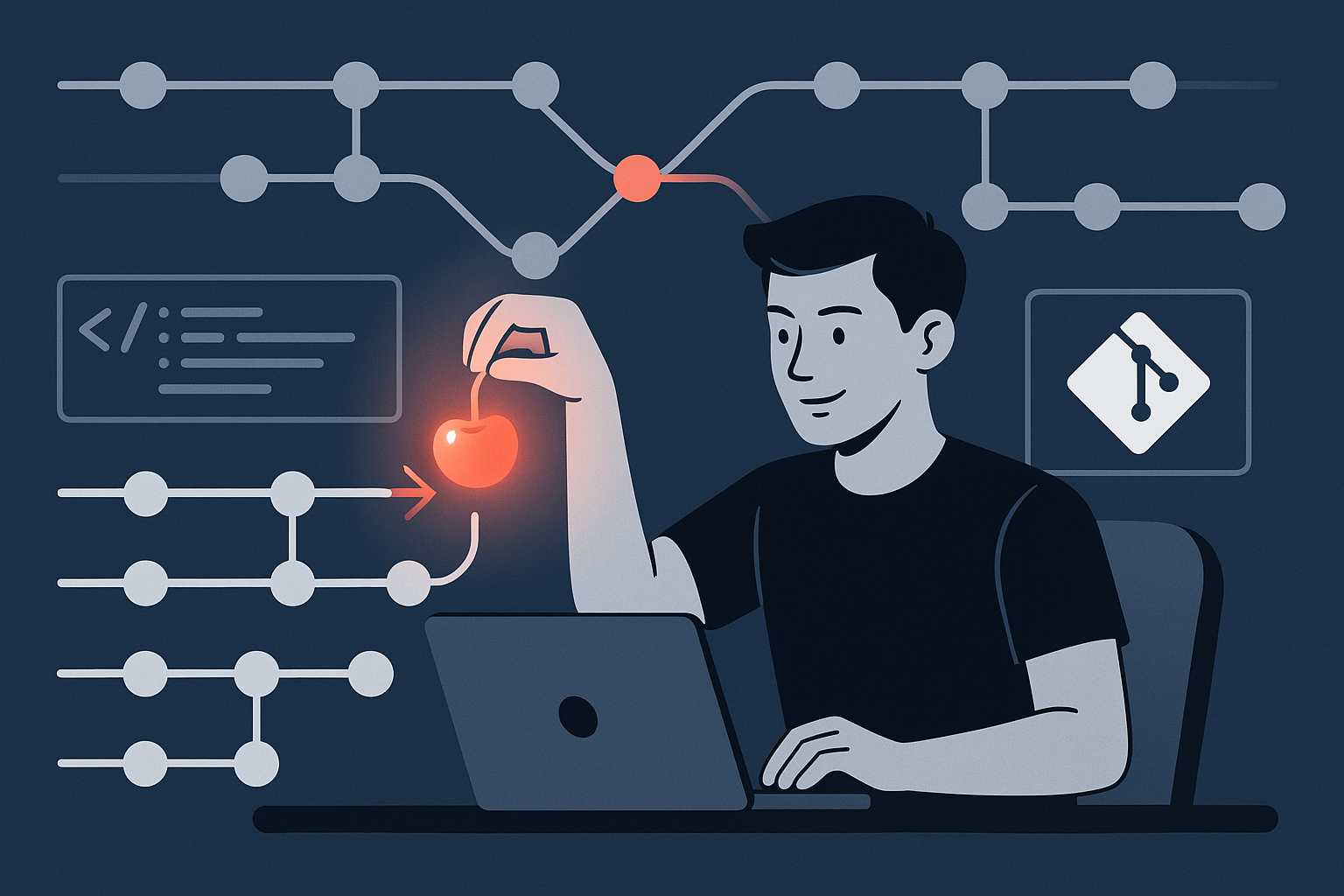
Git Cherry-Pick: Selecting Commits Like a Pro
If you’ve ever worked on multiple branches in Git, you’ve likely run into a situation where you wanted to copy a commit from one branch onto another, without merging the whole branch. Enter git cherry-pick—one of Git’s most powerful, yet underused, commands. In this article, I’ll walk you through what cherry-pick does, how to use…
-
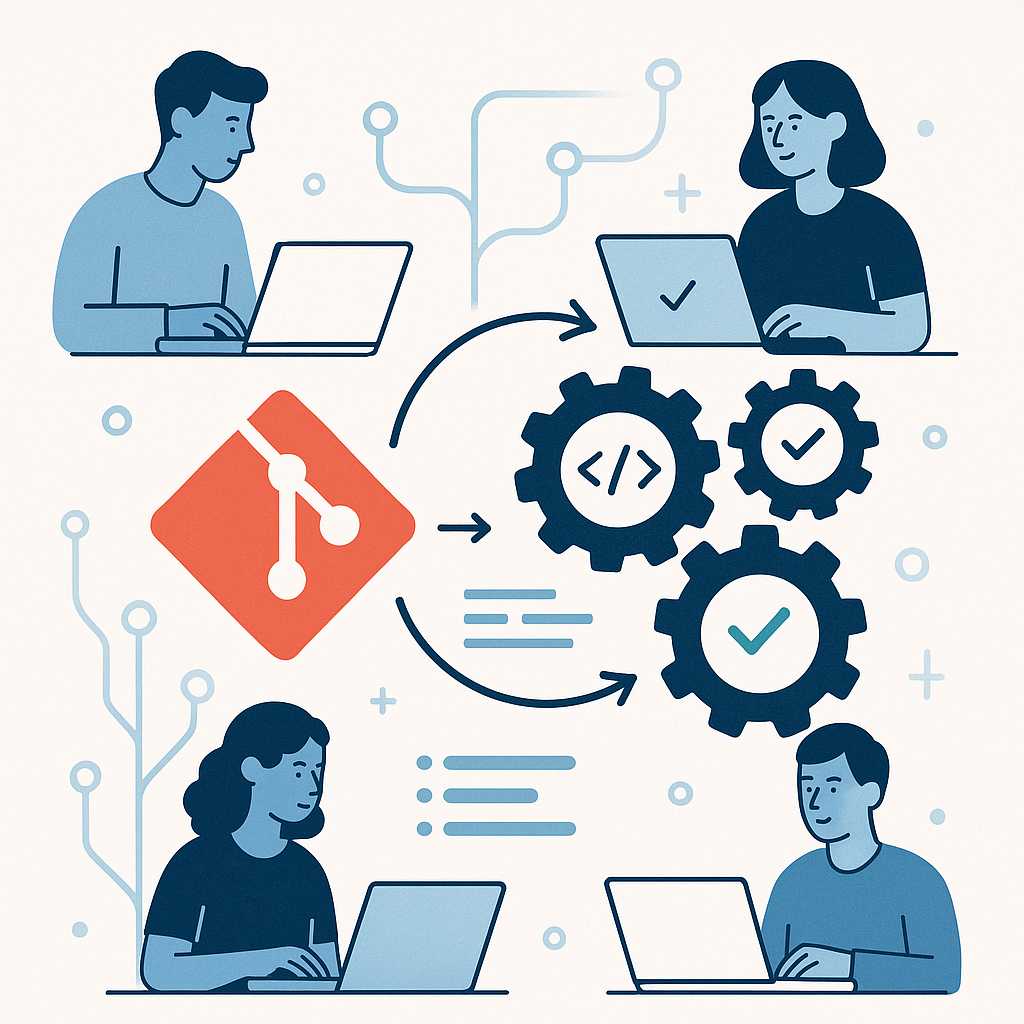
How to Use Git Hooks for Automated Workflows
Automating repetitive tasks is essential for efficiency, consistency, and reducing human error in software development. Git offers a built-in way to trigger custom scripts at key points in your workflow through a feature called "hooks." In this article, I’ll introduce you to Git hooks, show common examples, and provide tips for managing hooks in team…
-
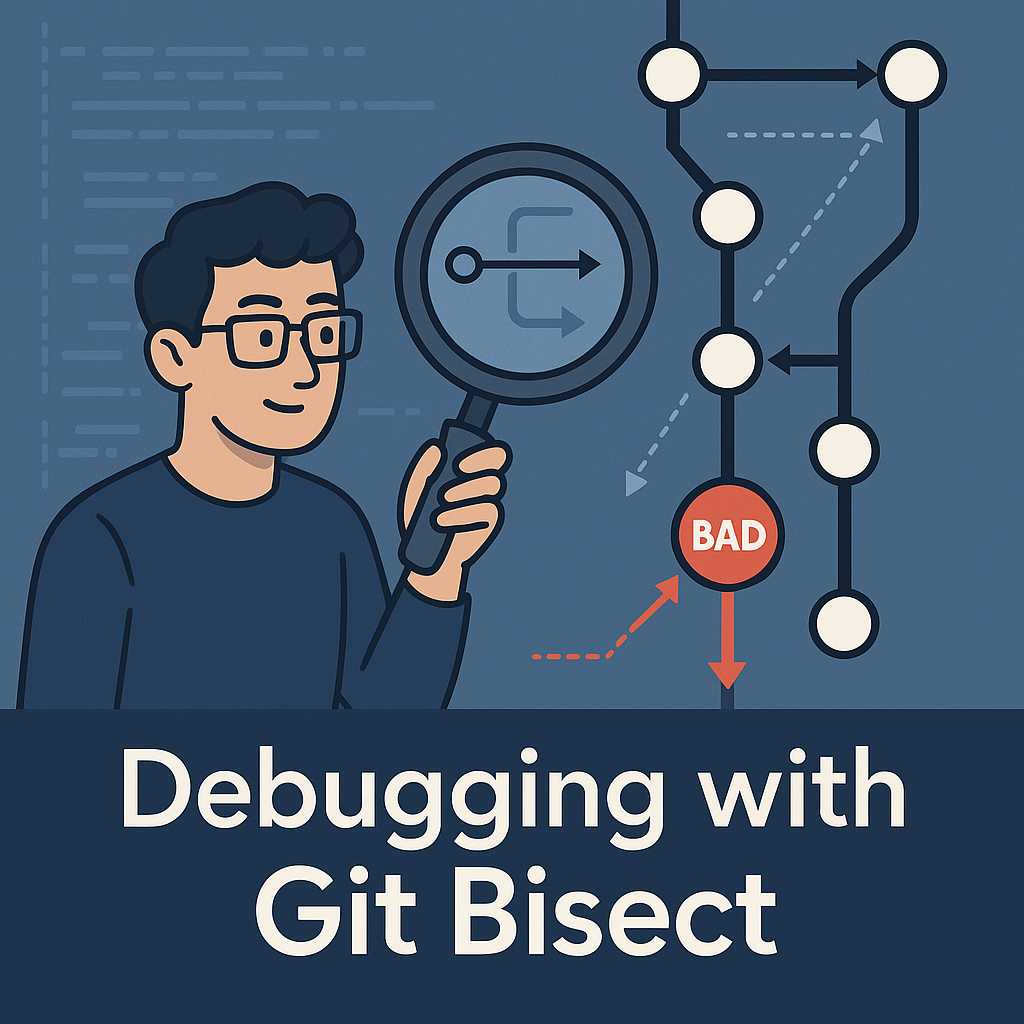
Git Bisect: Debugging Your Project History with Binary Search
Debugging issues in a complex codebase can often feel like searching for a needle in a haystack, especially when you’re unsure when a certain bug was introduced. Thankfully, Git has a built-in tool that can help: git bisect. In this article, I’ll walk you through what git bisect is, how it works, and some tips…
-
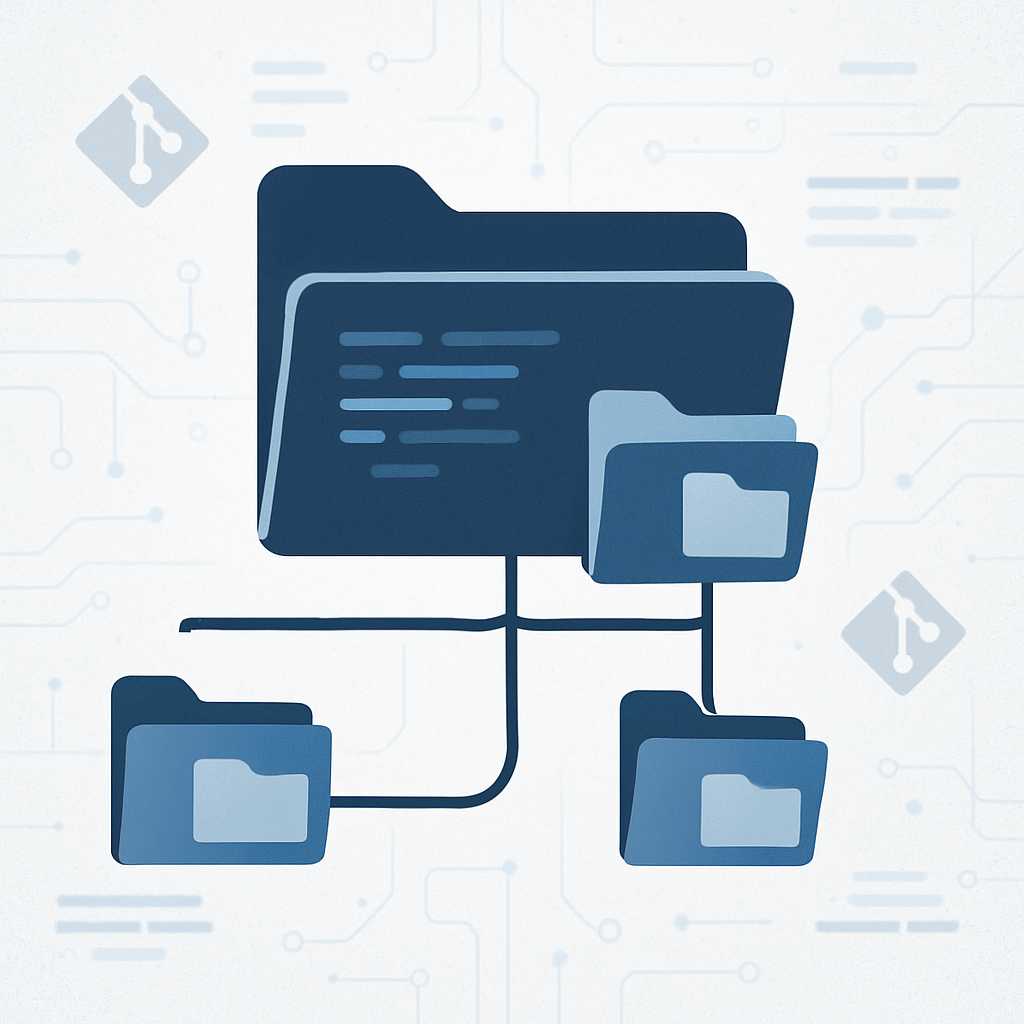
Understanding Git Submodules: Managing Dependencies with Ease
Git is an incredibly powerful tool for version control, but managing dependencies between repositories can sometimes be tricky, especially in larger projects. Enter Git submodules—a way to include repositories within repositories, making it easier to keep external code or shared libraries in sync without a lot of manual work. In this article, we’ll explore what…
-

How to Create and Use a Bare Git Repository on a Linux Server
Setting up a bare Git repository on a Linux server is a foundational skill for teams that want to collaborate using a centralized remote repository. A bare repository is essentially a Git repository without a working directory, designed to be a central point for collaboration rather than for editing code directly. In this article, you’ll…
-
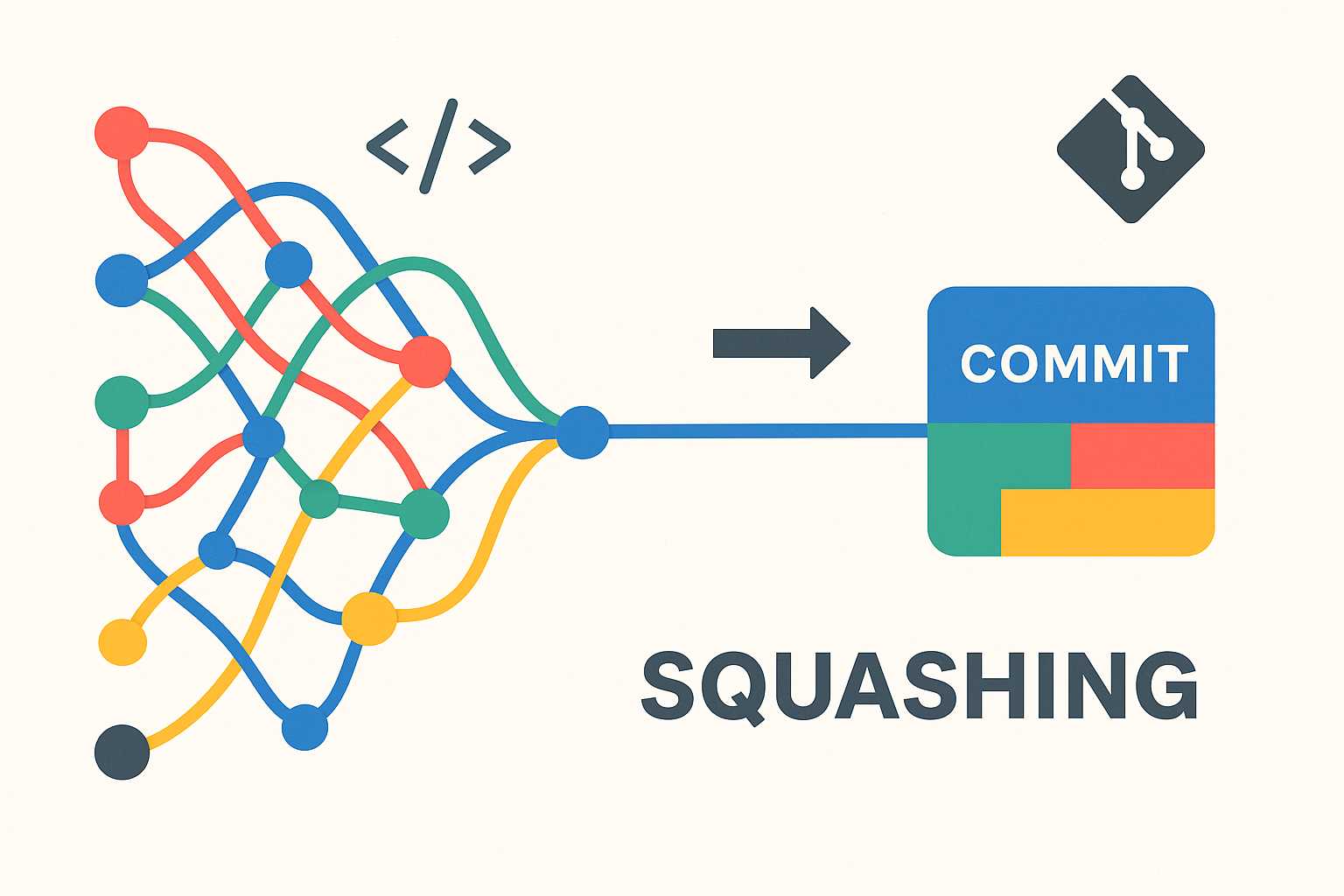
Squashing Commits in Git: Cleaning Up Your Project History
If you’ve ever ended up with a heap of noisy, work-in-progress (WIP) commits after a coding sprint, you know how messy a project’s commit history can get. Maintaining a clean, readable Git log is critical—especially for collaborative work and open source contributions. Today, I want to walk you through the powerful Git technique of "squashing…
