Tag: Best Practices
-
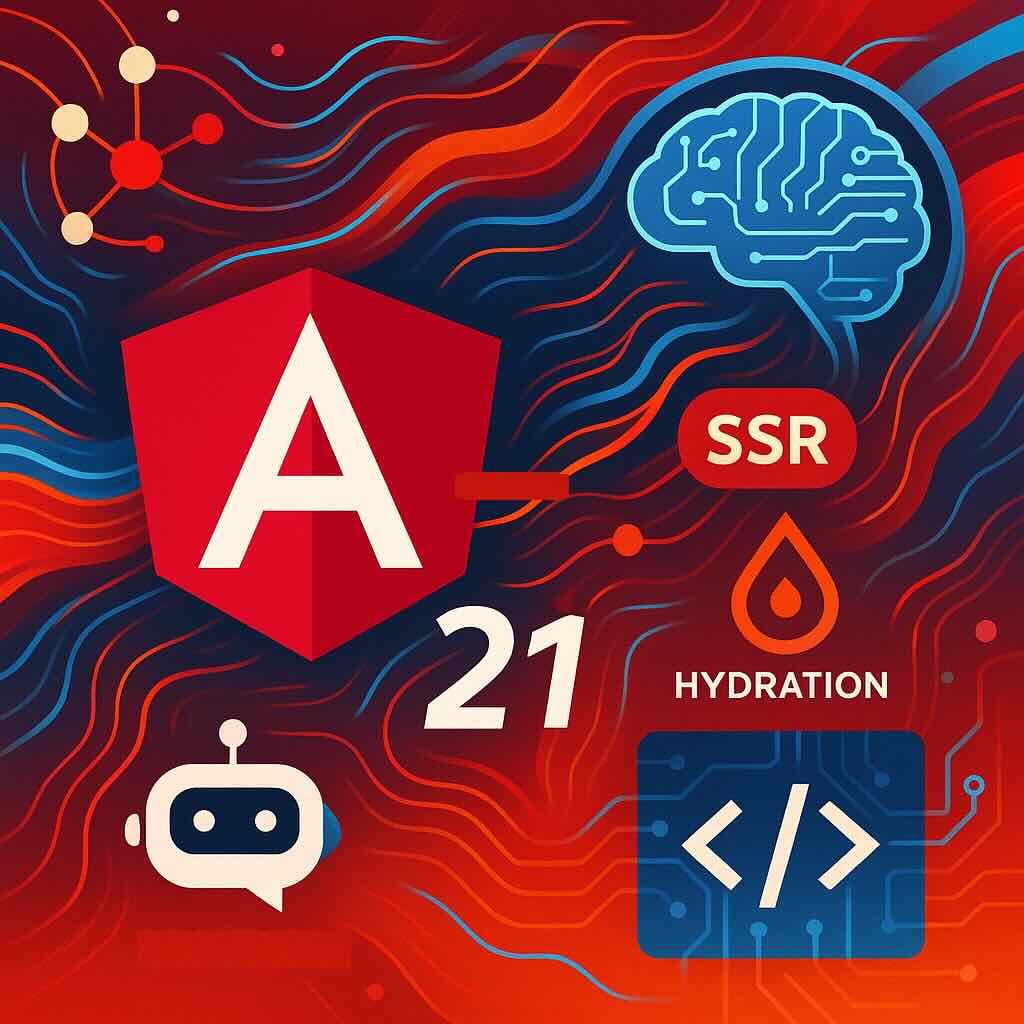
Angular 21: The Modern Transformation Every Developer Should Know About
If you’ve been waiting for a reason to give Angular another look, Angular 21 is the game-changing upgrade developers have been hoping for. With its official release in November 2025, Angular 21 is not just an incremental bump—it’s a fundamental transformation that brings the framework squarely into the modern era. Let’s break down the biggest…
-
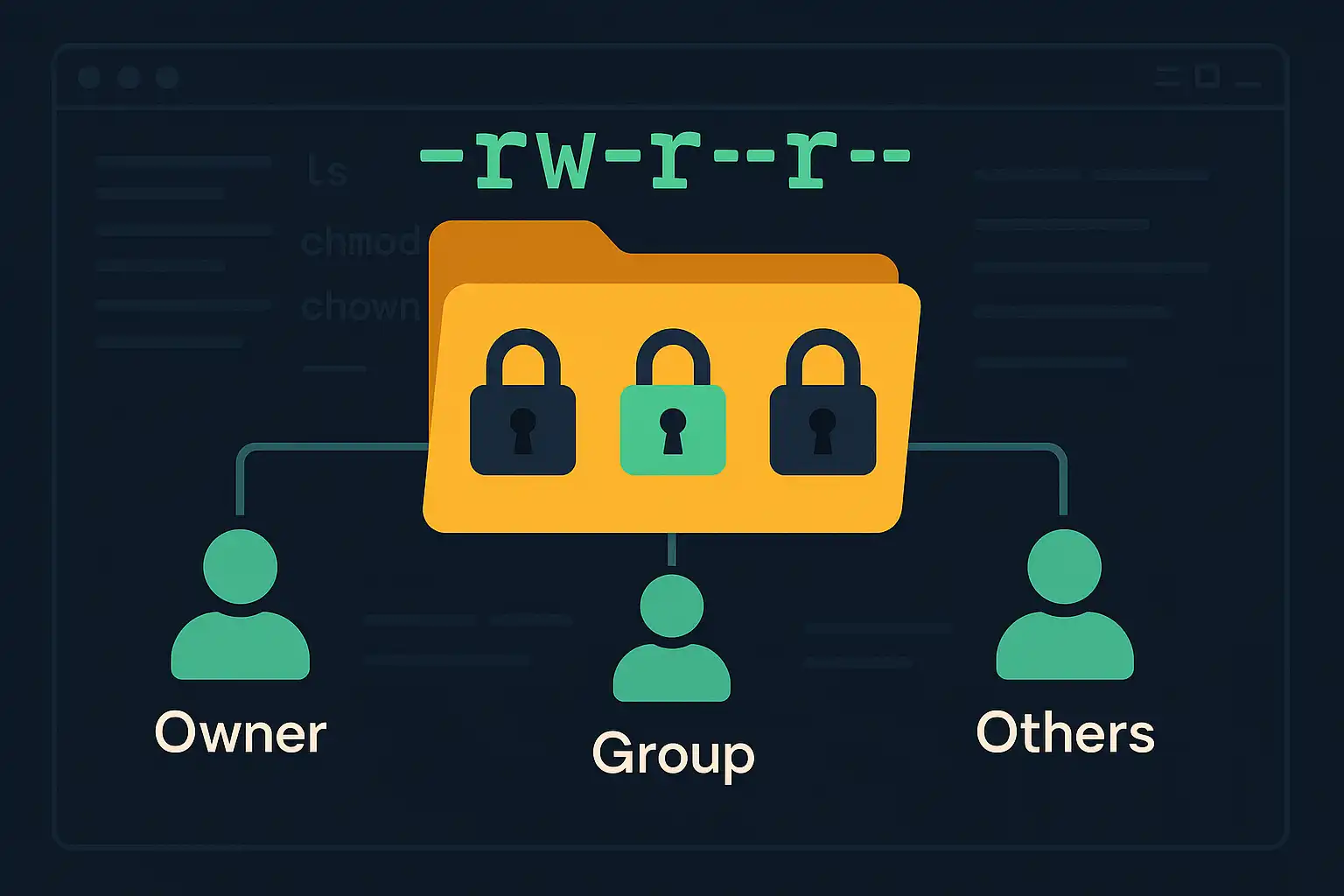
Understanding File and Directory Permissions in Linux
File and directory permissions are fundamental to maintaining a secure and organized Linux environment. Correctly setting permissions helps protect data and ensures that only authorized users access or modify specific files. In this article, we’ll explore the basics of file and directory permissions, how users and groups work, and introduce essential commands like ls, chmod,…
-

Debugging with AI Coding Agents: A New Paradigm for Problem Solving
For decades, debugging has been one of the most mentally taxing tasks in software development. Developers sift through logs, insert breakpoints, and attempt to reproduce subtle bugs. But the landscape is changing rapidly with the advent of AI coding agents—advanced systems that can help track down, explain, and even fix code defects. In this article,…
-

Collaborative Coding with AI Agents: Strengthening Team Workflows
AI coding agents are rapidly transforming solo development, but their benefits are even more pronounced in collaborative environments. In this article, we’ll explore practical strategies for teams to leverage AI agents, from code review assistance to enhanced documentation and streamlined handoffs. AI-Powered Code Review Assistance Traditional code reviews can be a bottleneck, especially in distributed…
-

Prompt Engineering for AI Coding Agents: Best Practices and Pitfalls
As AI coding agents become ubiquitous tools in modern software development, the way developers interact with them is undergoing a quiet revolution. No longer are we simply writing code—now, we craft prompts: concise, context-rich instructions that steer AI agents toward our desired outcomes. In this article, I’ll share best practices and common pitfalls for prompt…
-
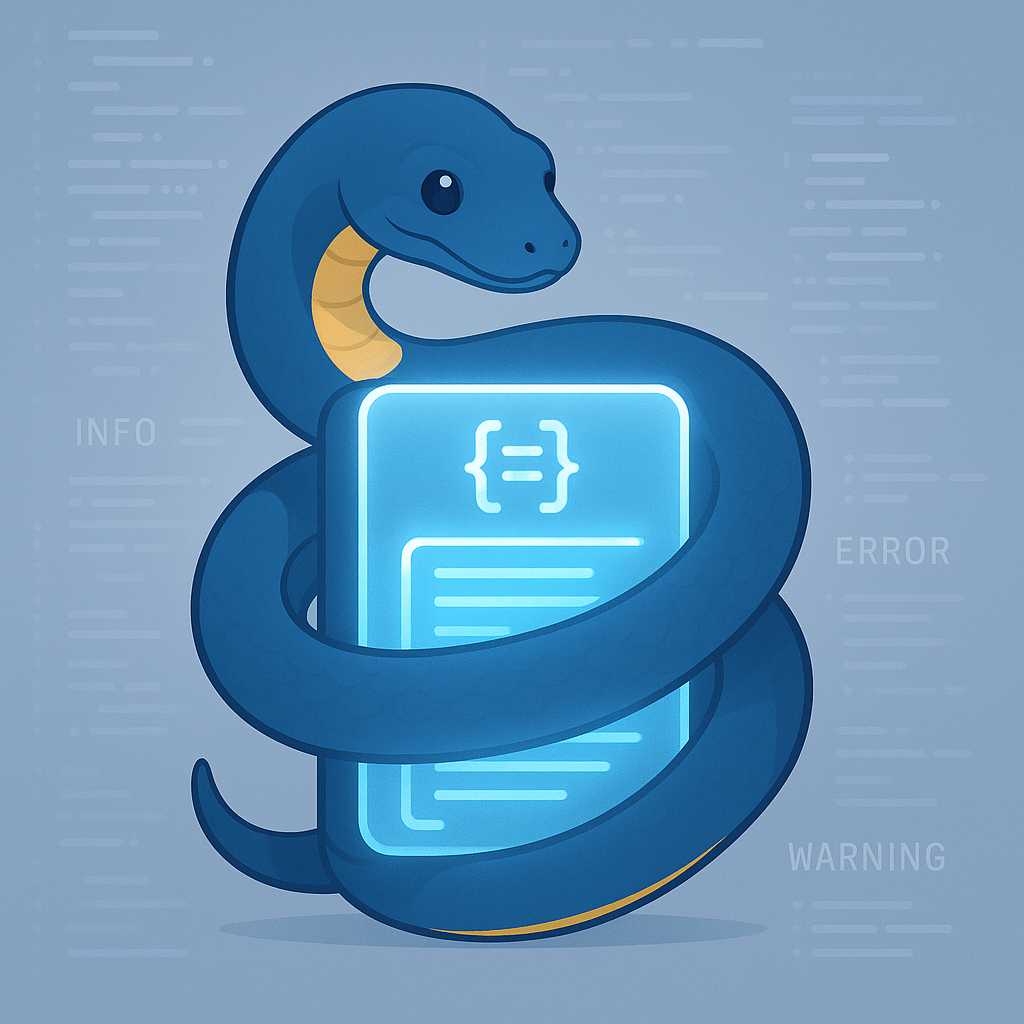
Demystifying Python’s logging Module: Effortless Logging for Every Project
If you’ve ever built a Python application and peppered it with print() statements to track what’s happening, you’re not alone. While print() can help in a pinch, Python’s standard logging module offers a far more robust, flexible, and professional approach to monitoring what your programs are up to. Whether you’re developing a quick script or…
-
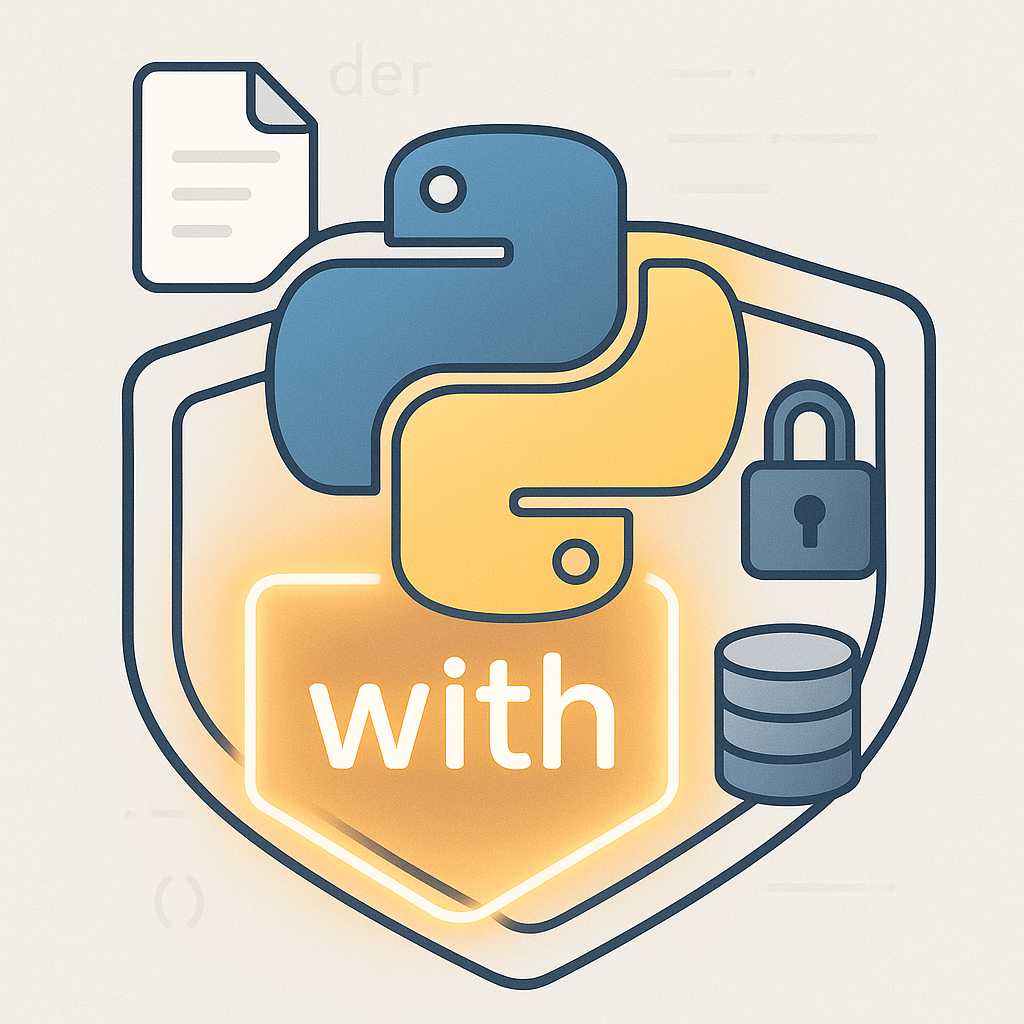
Exploring Python’s Context Managers: Elegant Resource Management with `with`
As Python developers, we frequently work with resources like files, network connections, and database sessions—resources that need proper setup and teardown. Forgetting to release resources can lead to subtle bugs or even major application failures. Enter one of Python’s most elegant solutions: context managers and the with statement. What are Context Managers? A context manager…
-
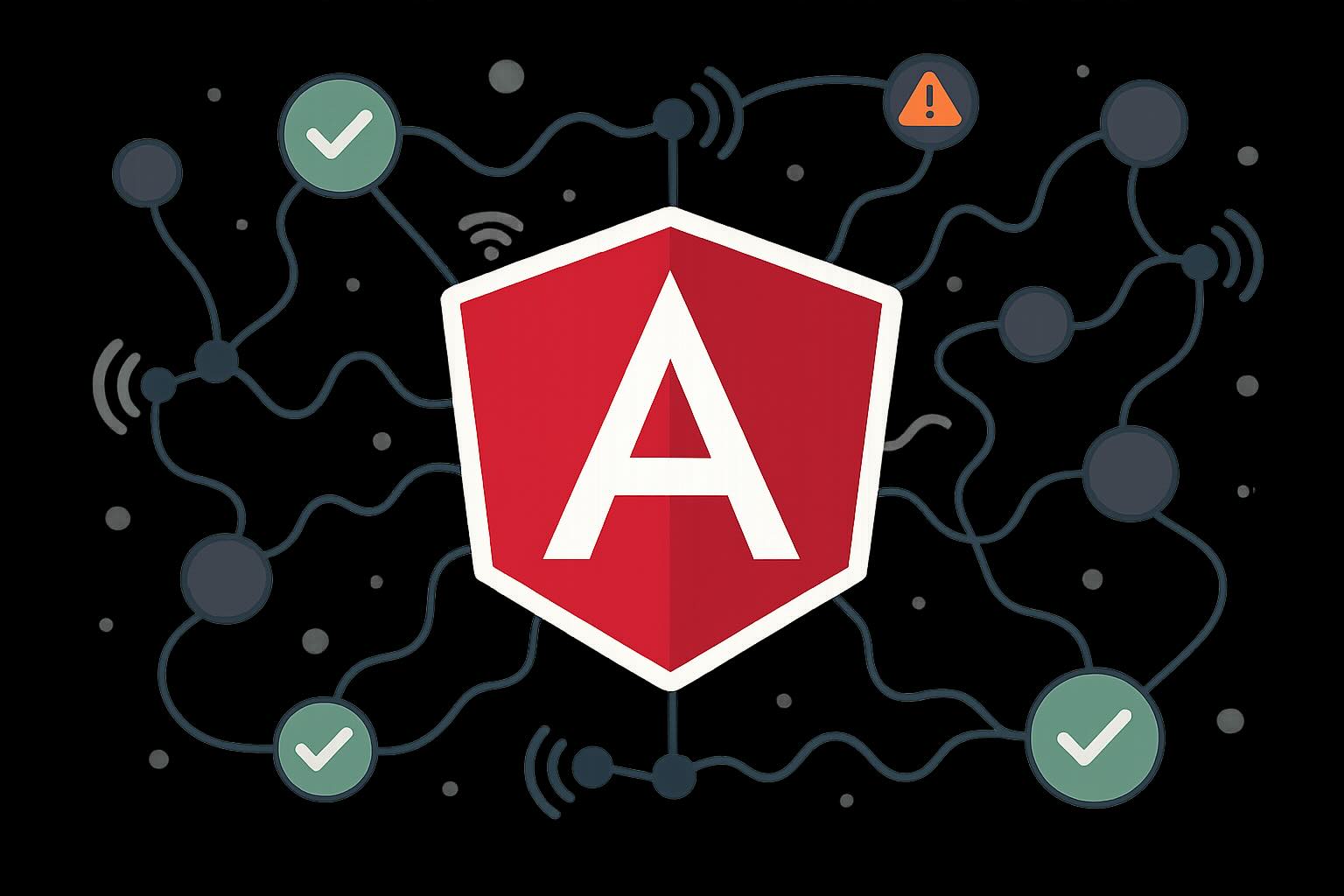
Top 5 Common Pitfalls When Using Angular Signals—and How to Avoid Them
Angular Signals are a hot topic in the Angular ecosystem, promising more granular reactive change detection and increased performance. However, as with any new pattern, integrating Signals into real-world applications comes with its own set of challenges. In this article, we’ll walk through five of the most common mistakes developers encounter when working with Angular…
-
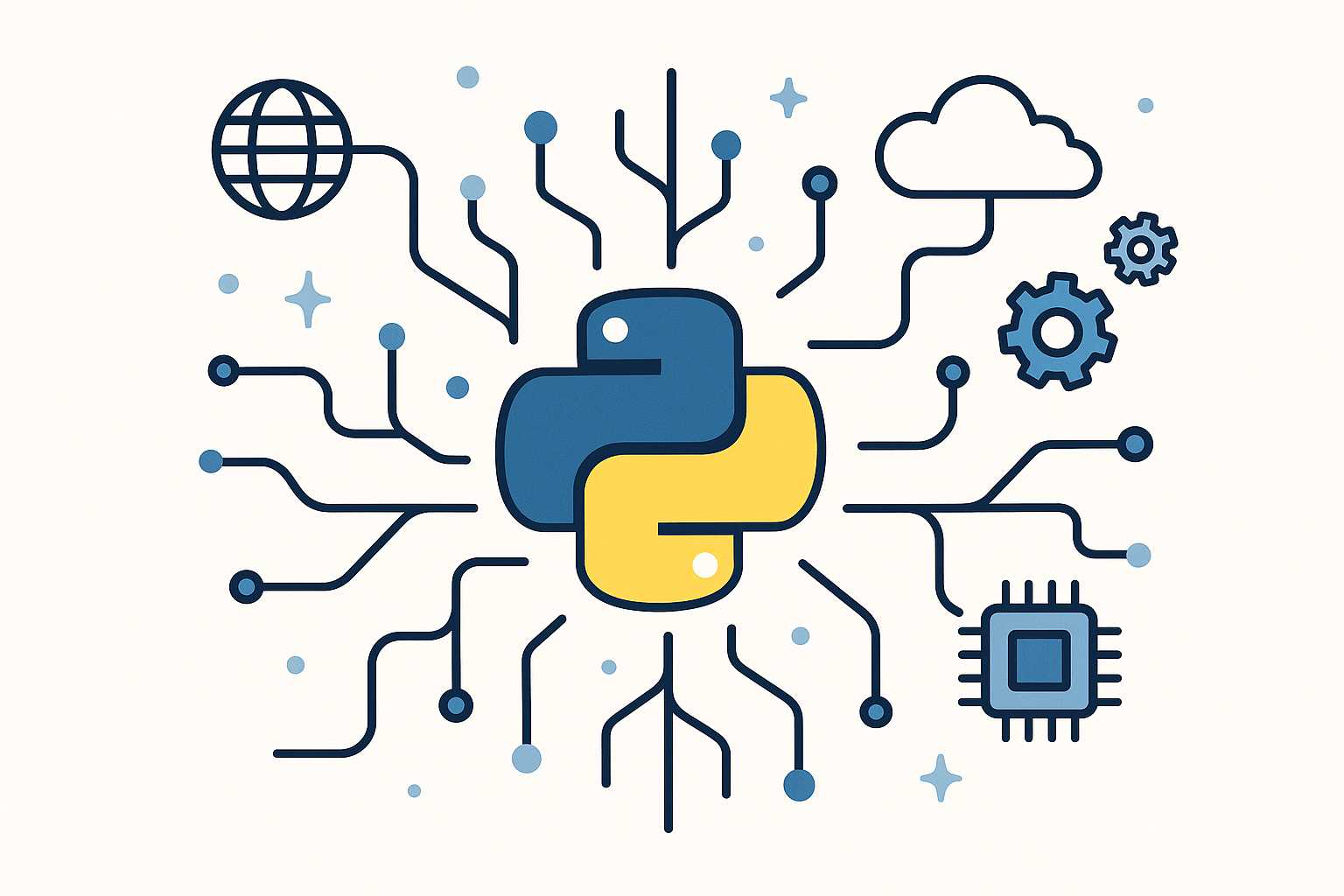
Unlocking the Power of Python’s `concurrent.futures`: Effortless Multithreading and Multiprocessing
Python developers often face tasks that can benefit from running code in parallel—whether that’s making multiple web requests, processing large datasets, or leveraging modern multi-core CPUs. Traditionally, handling parallelism in Python meant dealing with the low-level and sometimes unwieldy threading and multiprocessing modules. Enter concurrent.futures: a high-level module that makes concurrent programming in Python simple,…
-
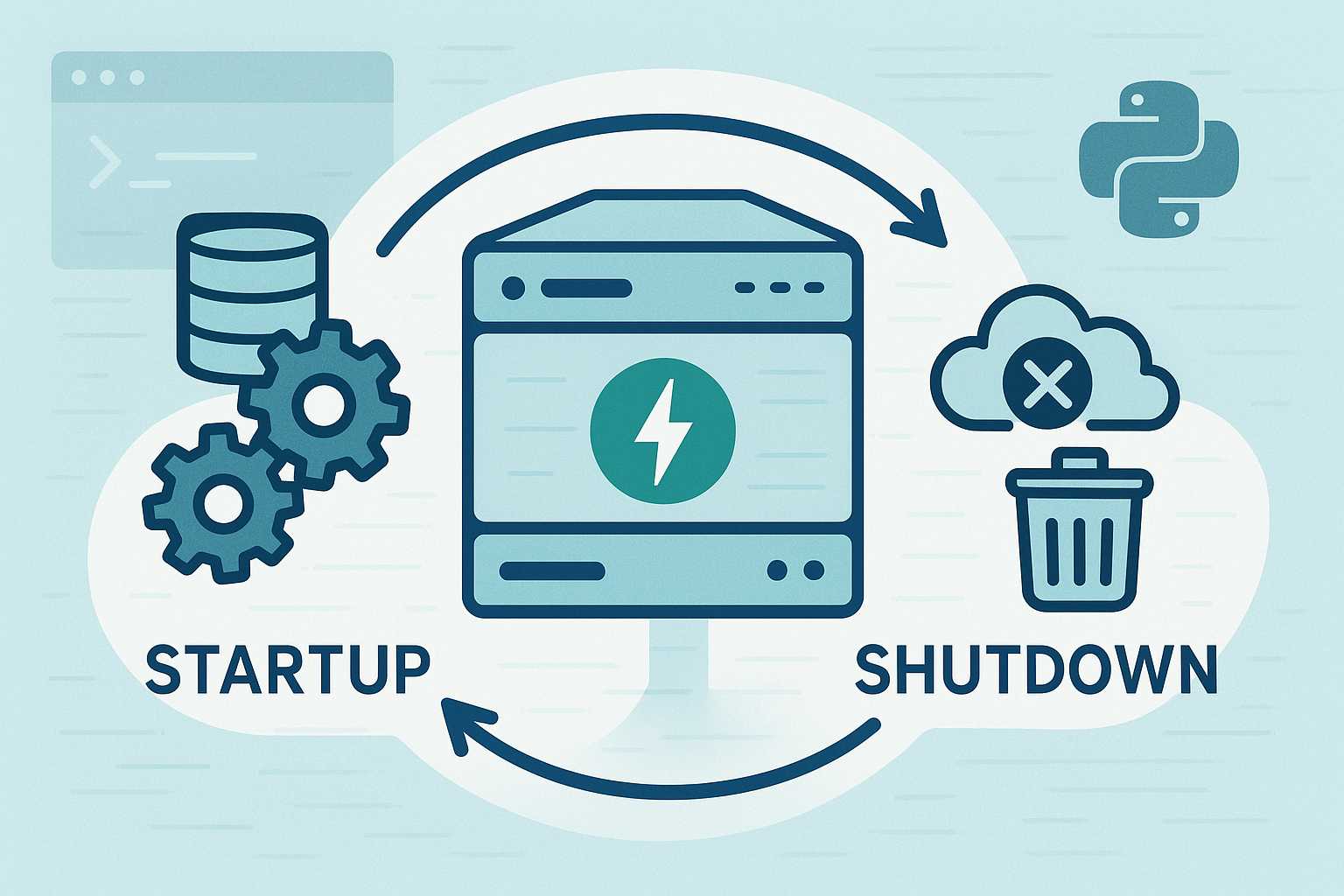
Understanding FastAPI’s Lifespan Events: Proper Initialization and Shutdown
When building robust APIs with FastAPI, it’s crucial to handle application startup and shutdown events cleanly. Whether you’re setting up a database connection, initializing background tasks, or gracefully releasing resources, FastAPI provides the lifespan interface for managing these key moments. Let’s walk through how to use lifespan events effectively, clear up some common pitfalls, and…
