Tag: Best Practices
-
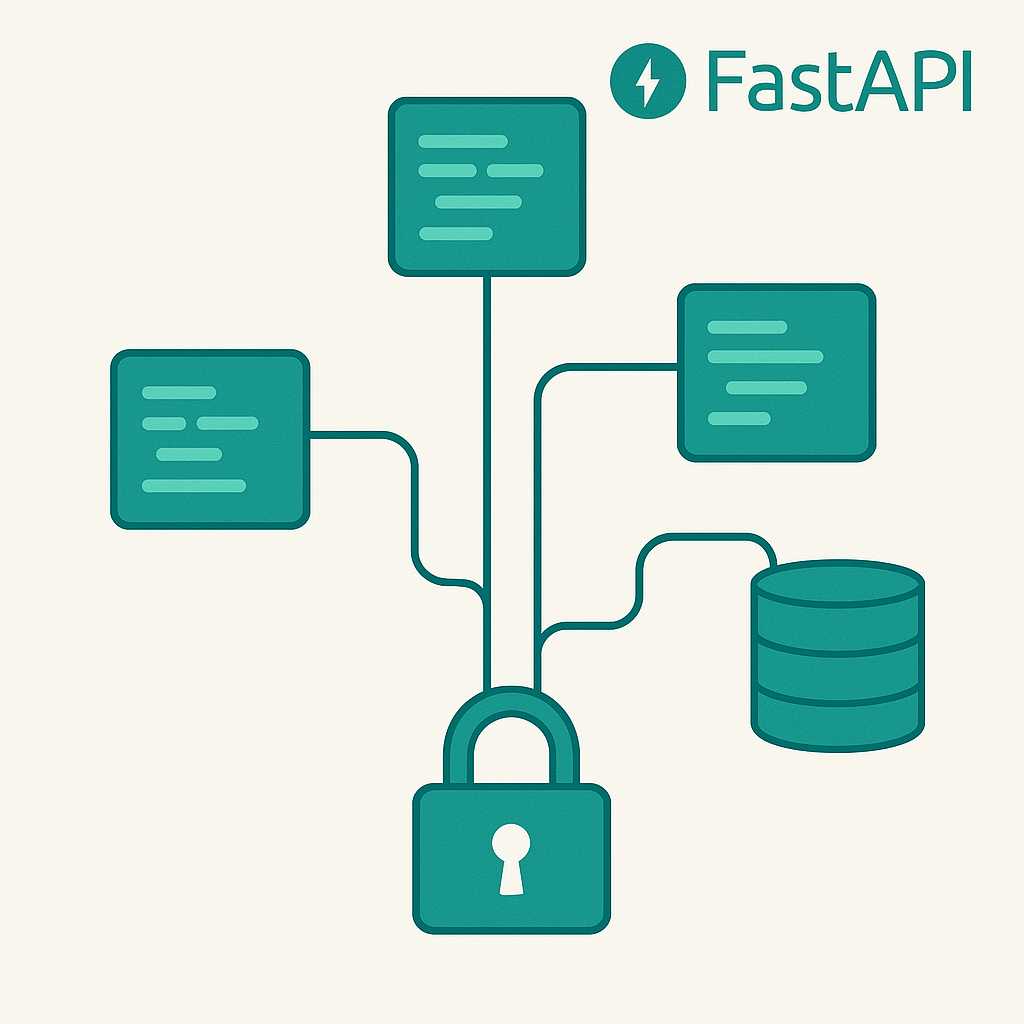
Safely Sharing FastAPI Dependencies Across Multiple Routers
FastAPI’s dependency injection system is powerful, but as your application grows and you modularize your code, it’s common to split your API into multiple routers. A question I often get is: "How can I safely share dependencies (like authentication or database access) across routers without duplicating code or causing unexpected side effects?" Let’s walk through…
-
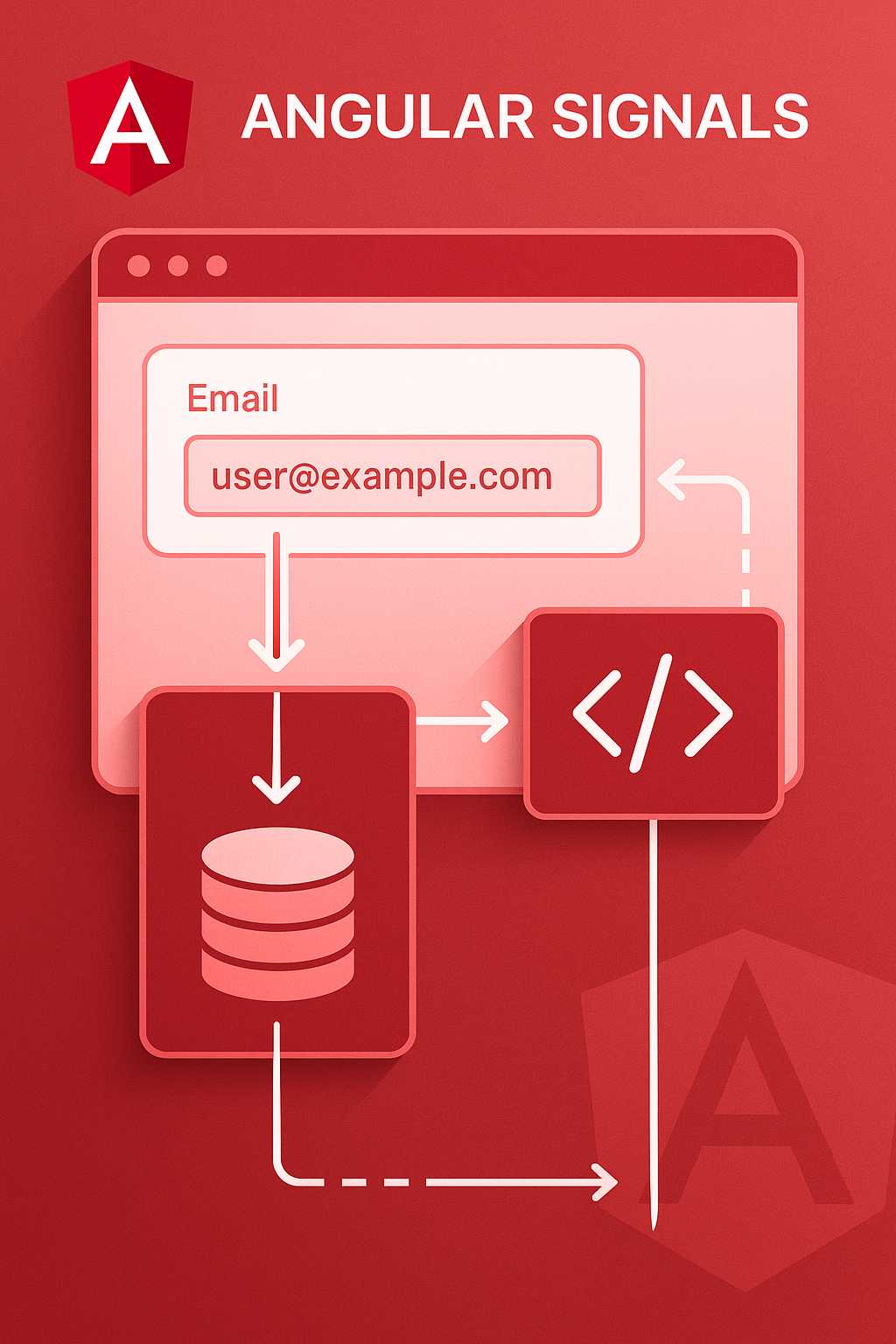
Angular Signals in Practice: Integrating Signals with Forms and Services
Angular Signals have recently emerged as a core piece of the Angular reactivity model, offering a more predictable and explicit mechanism for tracking and responding to change. While Signals are powerful on their own, developers often ask: how do you integrate them effectively with Angular’s forms and services, both of which are fundamental to most…
-
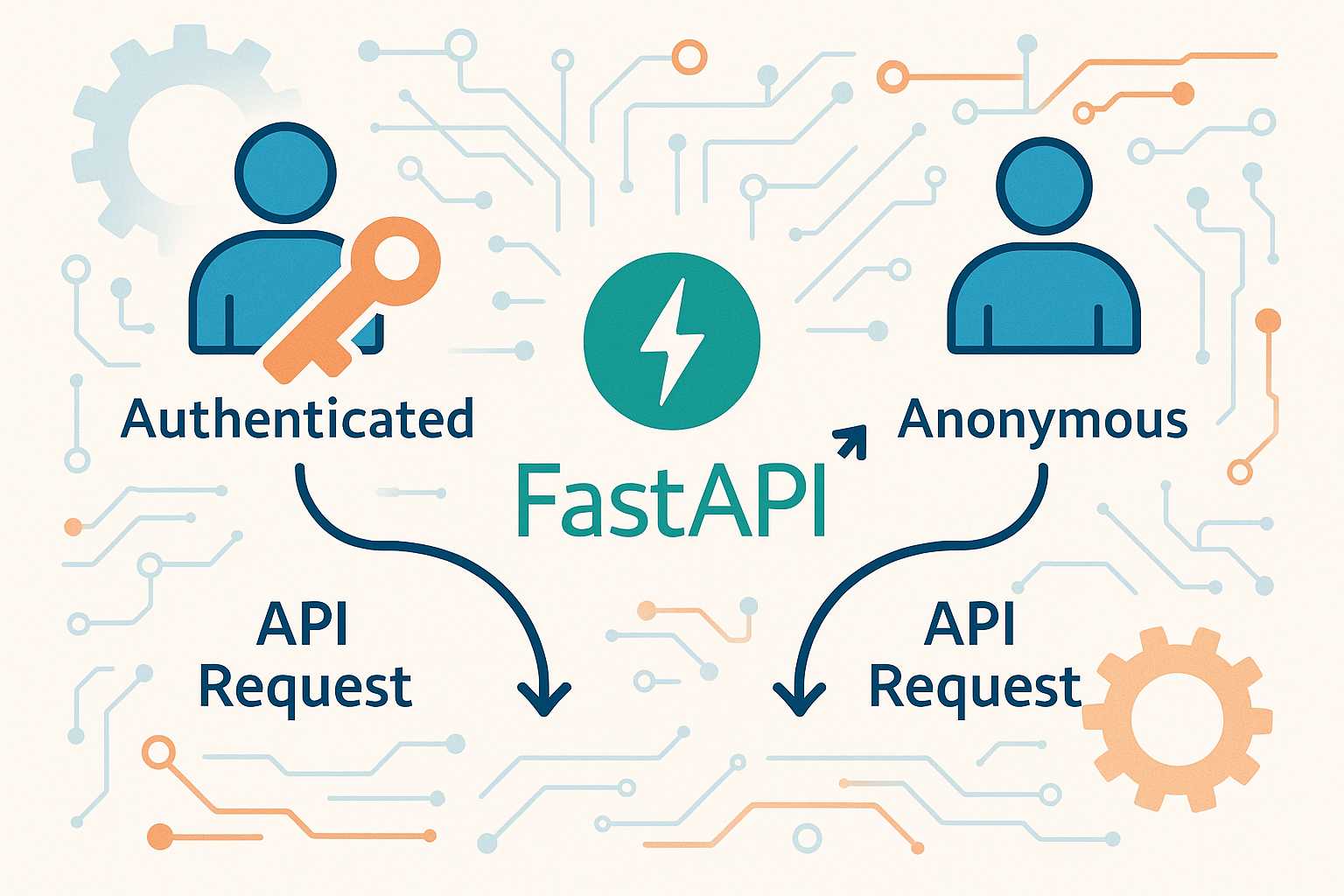
Making FastAPI Dependencies Optional: Flexible API Design Tips
FastAPI’s dependency injection system is one of its defining features, letting you elegantly manage request-scoped values, authentication, data access, and more. In many cases, dependencies are required, but sometimes you want to make them optional. Maybe your endpoint has different behavior depending on whether the client is authenticated, or perhaps you want to provide a…
-
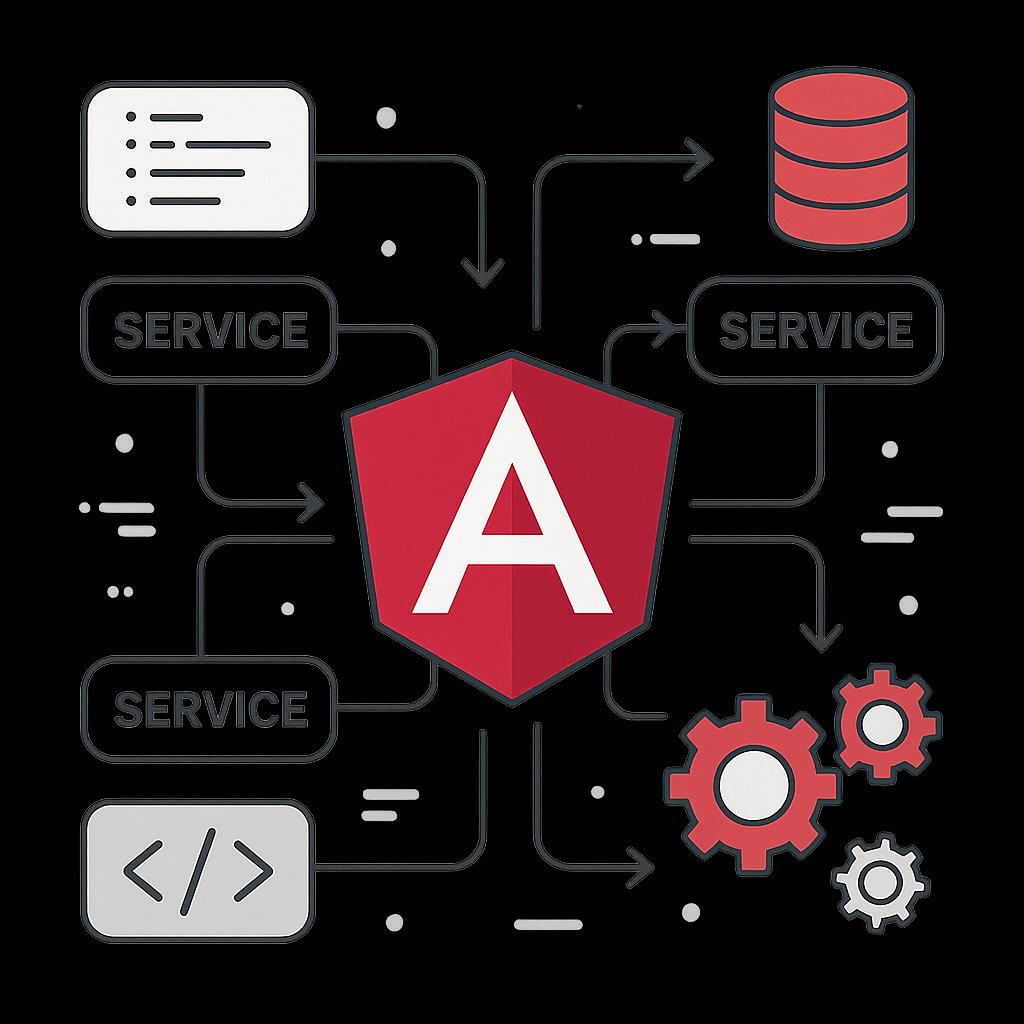
An Introduction to Angular Services: Structure, Injection, and Best Practices
Services are one of the fundamental building blocks of Angular applications. They allow you to encapsulate logic, share data and functionality across components, and keep your codebase modular and testable. In this article, I’ll discuss the essential concepts behind Angular services, cover the basics of dependency injection, and share best practices for designing your own…
-
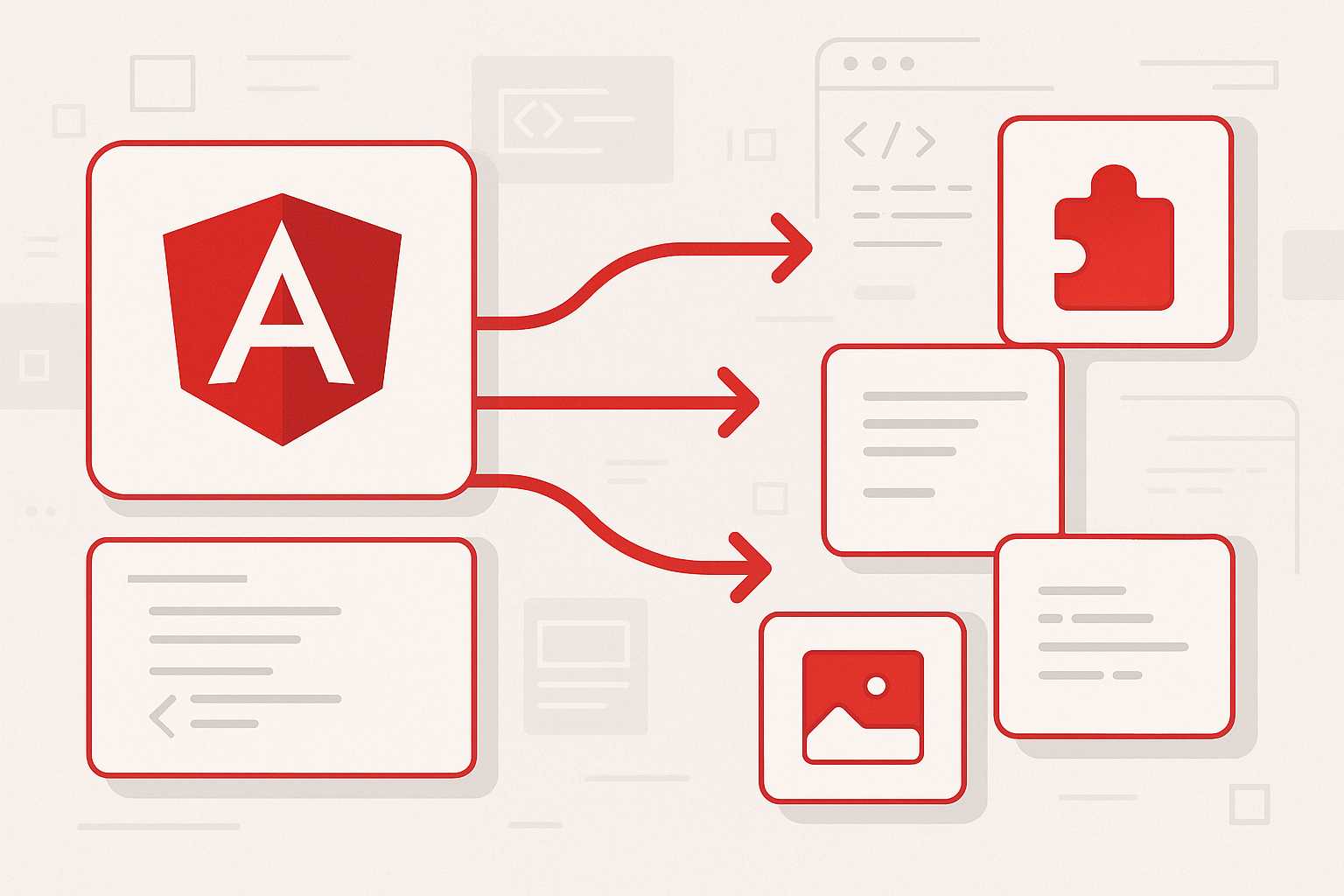
Migrating an Angular Project to Standalone Components: A Step-by-Step Guide
With Angular’s recent releases, standalone components are becoming the default way to structure applications, offering simpler, more modular architectures without the need for NgModules. If you have a legacy Angular project, migrating to standalone components can modernize your codebase and improve maintainability. In this article, I’ll guide you through the process of migrating an existing…
-
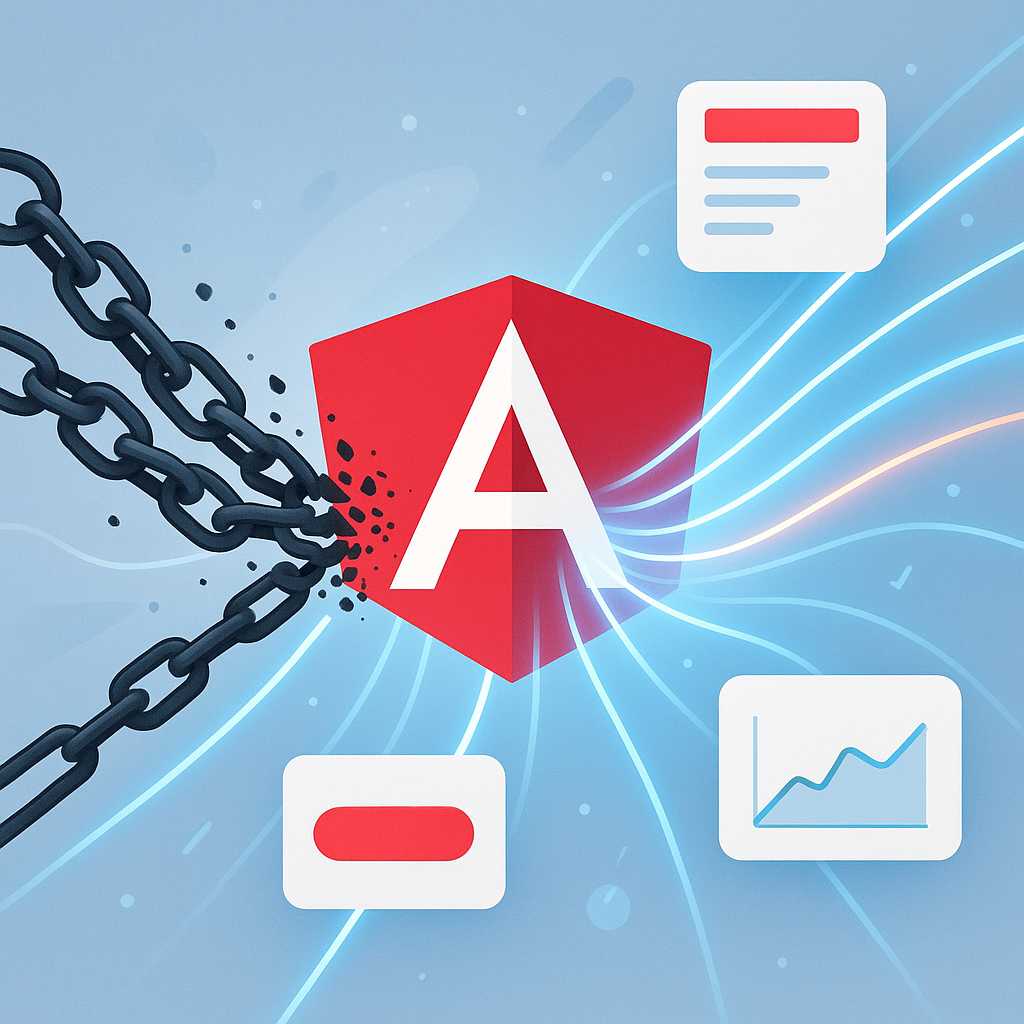
Understanding Angular’s Zone-less (Zone.js Free) Future: What Developers Need to Know
Angular has long relied on Zone.js to drive its powerful change detection mechanism, making complex applications possible with relatively little manual wiring. However, with the introduction of Angular signals and recent improvements in reactive programming models, the Angular team has signaled an intentional move towards a zone-less (zone.js free) future. In this article, we’ll explore…
-
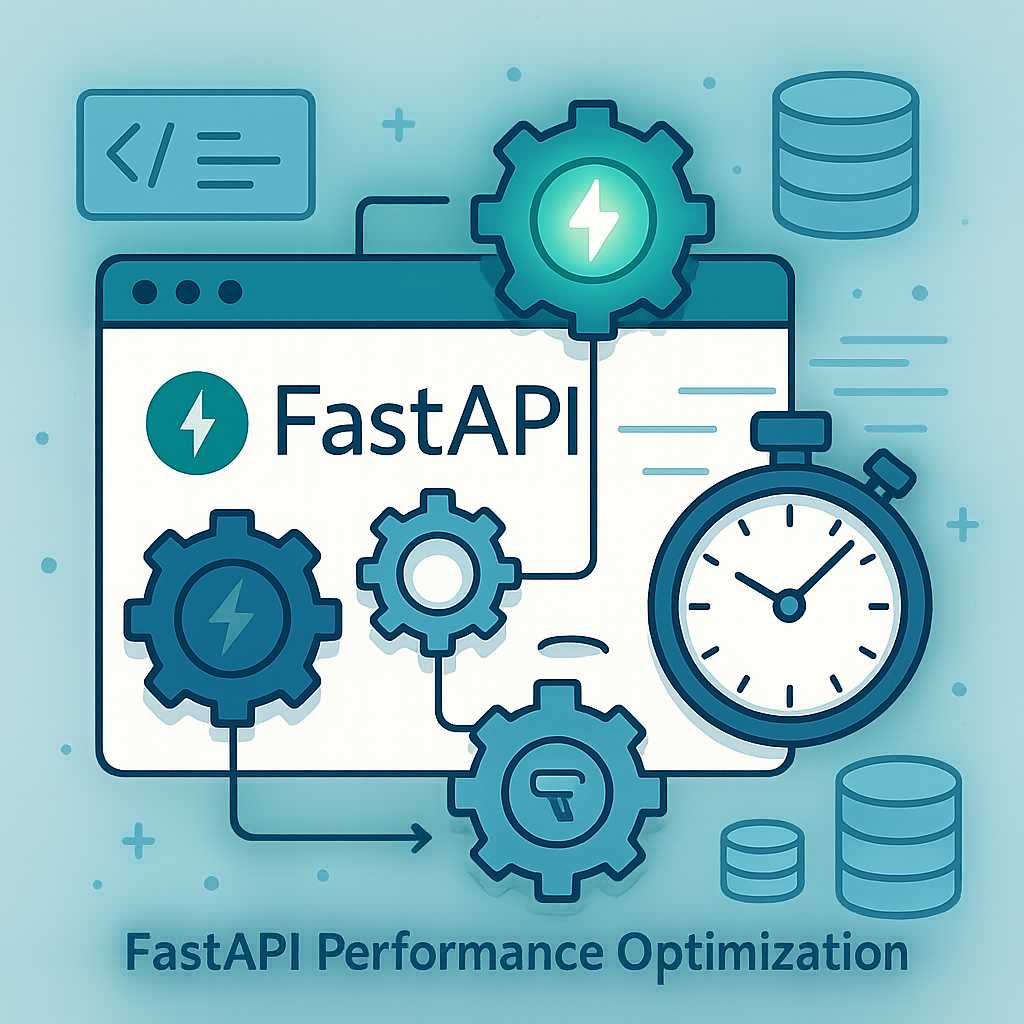
Speed Up Your FastAPI Endpoints with Dependency Caching
When building APIs with FastAPI, you’ll often use dependencies to handle authentication, database sessions, configuration, and more. But did you know that FastAPI can smartly cache these dependencies within a single request, potentially saving you time and resources? In this article, I’ll show you how to leverage dependency caching for better performance and cleaner code.…
-
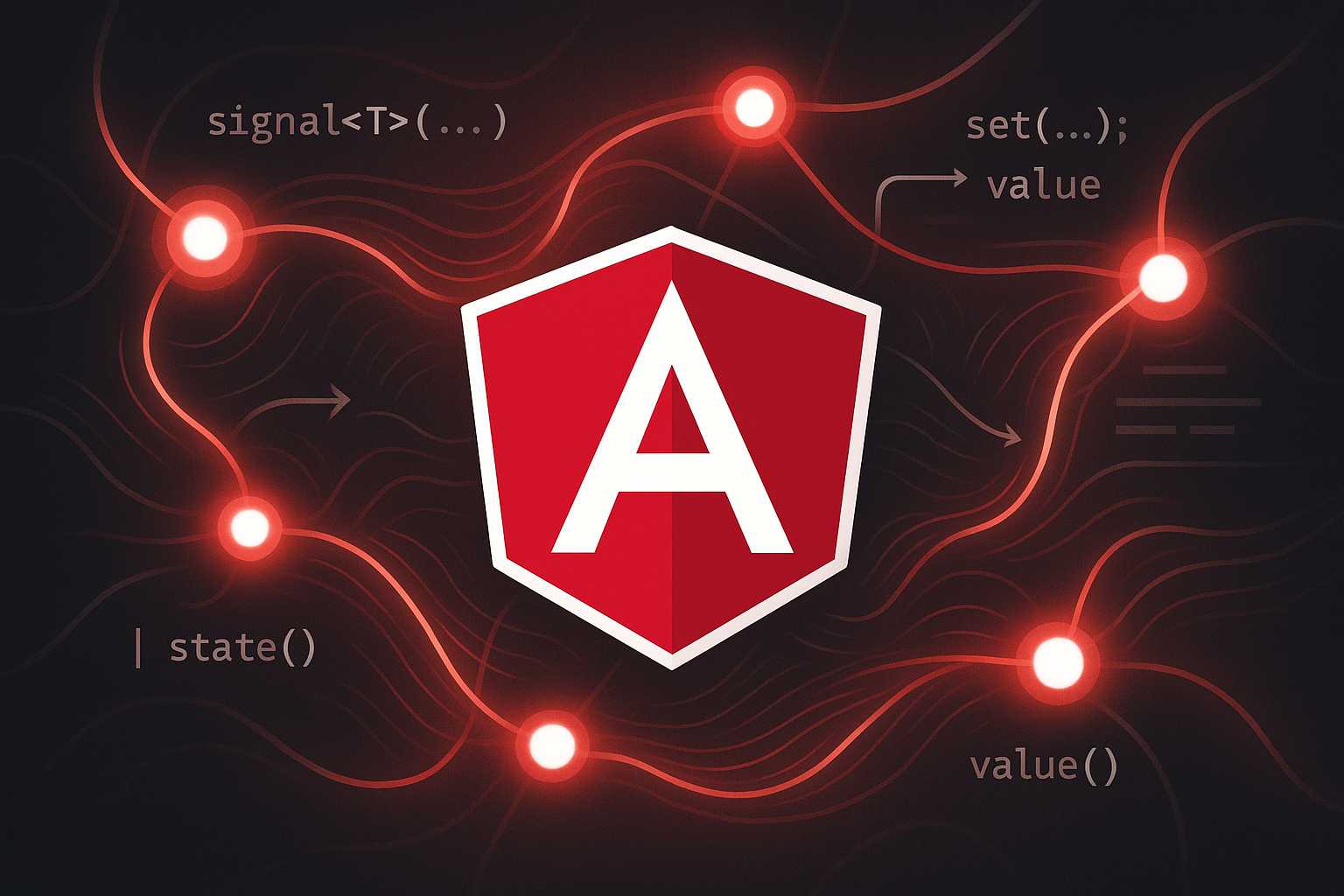
Exploring Angular Signals: A Deep Dive into Angular’s Reactive Change Detection Model
Angular has long been renowned for its powerful change detection mechanics, but recent developments have added a fresh new concept: Signals. If you’re familiar with state management in modern front-end frameworks, you might recognize the potential here for better reactivity and finer-grained performance tuning. In this article, we’ll explore what Angular Signals are, their role…
-
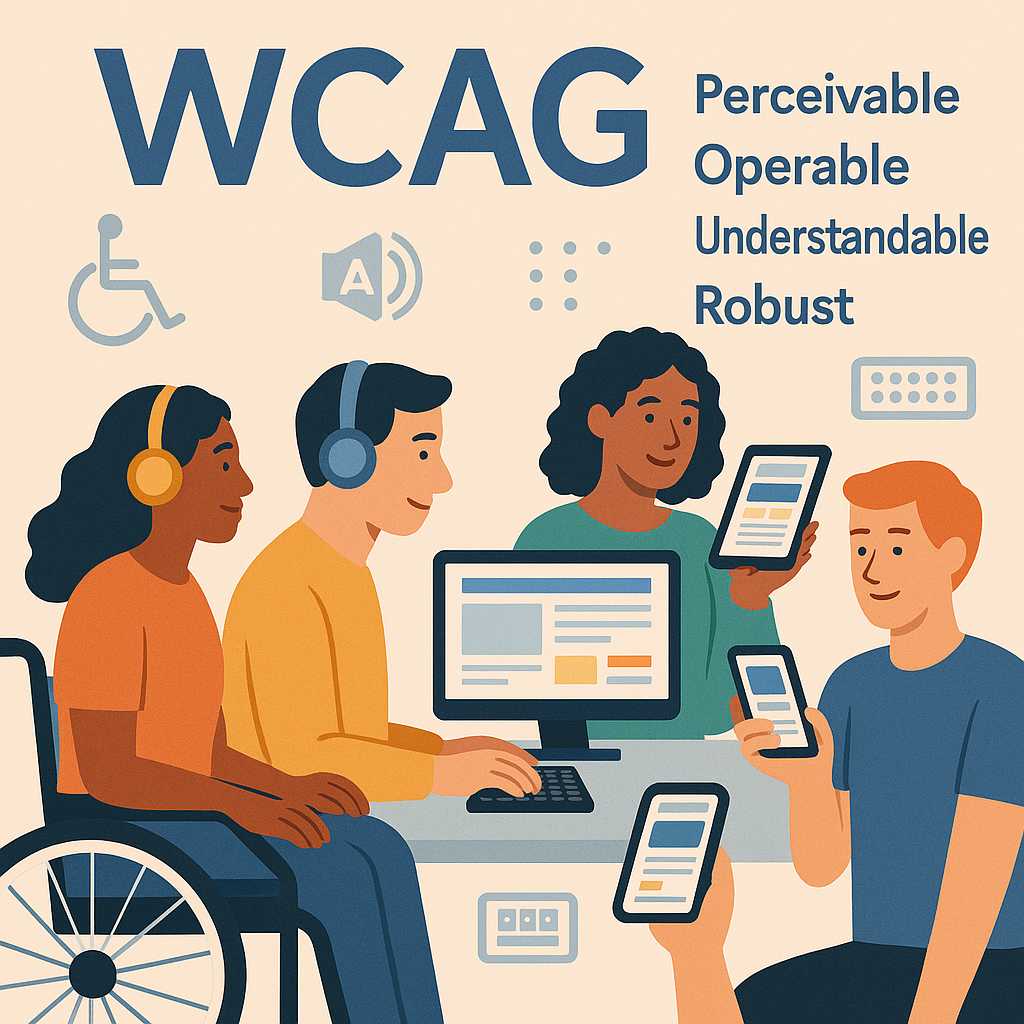
Understanding Web Content Accessibility Guidelines (WCAG): Making the Web Inclusive
The internet is a critical resource in many aspects of life—education, employment, government, commerce, healthcare, and more. To ensure that everyone, including people with disabilities, can access and use web content, the Web Content Accessibility Guidelines (WCAG) were developed. Understanding and implementing these guidelines not only makes your website more inclusive but often improves usability…
-
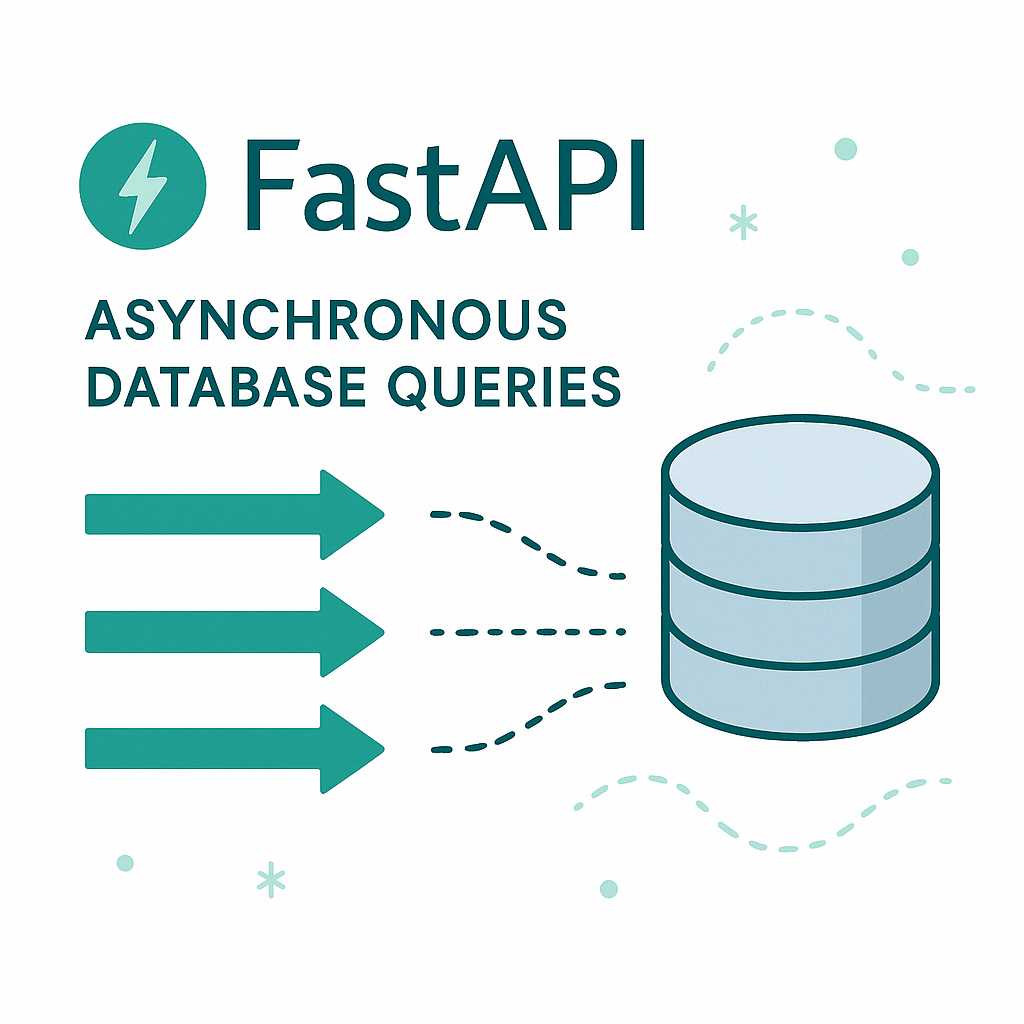
Asynchronous Database Queries in FastAPI: Getting it Right
As your FastAPI applications grow in complexity, leveraging asynchronous programming becomes essential—especially when dealing with I/O-bound operations like database queries. Yet, many developers stumble into pitfalls when trying to "go async" in their data layer. In this article, I’ll explain how to run database queries asynchronously in FastAPI, walk through best practices, and show how…
